Introduction
As a Field Effect MDR partner, you will be managing multiple client deployments at any given time. To accommodate this, partners have access to the Organization Selector that provides the ability to switch between specific client views, an "all clients" partner view, and a specific partner view for your internal deployment, if you have Field Effect MDR deployed in your internal MSP environment.
This article covers accessing and using the Organization Selector and how its use can affect each page within the Field Effect portal.
Table of contents
- Locating the Organization Selector
- Partner View
- Client View
- How the selector affects the Status page
- How the selector affects the Dashboard page
- How the selector affects the AROs page
- How the selector affects the Insights Section
- How the selector affects the Devices Page
- How the selector affects the User Management Page
Locating the Organization Selector
The organization selector is available in the upper right area of your control panel and designed to help partners move between a centralized view that displays information for every client, and specific views that drill into each client separately. The organization selector also displays the clients current Service Tier via emblem.
Click the organization selector in the upper right to switch between your partner view and a client view.

In the example below, the partner Bluegrass Systems MSP has an internal deployment and also manages many clients.
- Bluegrass Systems MSP (Partner): this partner view shows all of their client's data simultaneously.
- Bluegrass Systems MSP (Complete Client): this view represents their "client" view to manage their internal deployment of Field Effect MDR. This partner organization belongs to the Complete service tier, granting them full access to all Field Effect MDR features.
- M. Murphy & Co (Core Client): This client user belongs to the Core service tier, granting them access to features available within the Core service tier.
- B. Murphy & Co (Core Client): This client user belongs to the Core service tier, granting them access to features available within the Core service tier.
- Skyline Realtor (Complete Client): This client user belongs to the Complete service tier, granting them full access to all Field Effect MDR features.
- Isbell Publishing (Complete Client): This client user belongs to the Complete service tier, granting them full access to all Field Effect MDR features.

Partner View
When set to your partner view, all of the reporting metrics displayed across the portal represents an aggregated view every client you manage.
This view is also used for configuring your Organization Profile, ITSM integrations, co-branding settings, as well as managing partner level users who will manage your client organizations.
Customized Partner Views
If you are a Field Effect partner that needs to segregate your client organizations into smaller groups, the MDR Portal supports custom client grouping. These customized groups can be created by reaching out to support@fieldeffect.com and requesting to create a custom group. Within your request, please provide the list of client organizations you want in the group, and a name for it. After making your request, we will create the new group internally with your chosen name and designated client organizations. It will be available via the Organization Selector. You can then invite users to this view, and they will only be able see the clients within it, not all of your clients.
Client View
Partners who also deploy Field Effect MDR to their own environment will also have themselves added as a client.
When using a specific client view, you will only see data and configuration settings pertaining to the selected client.
When a client view is selected, you can adjust any of their settings, as well as invite client members access to the portal, and their specific client view.
How the selector affects the Status page
To learn more about using the Status page, visit The Status page.
Status page: Partner View
When the Partner view is selected, the Status page shows high-level data for all clients. Clicking on a client will reveal their services, along with a status icon (green/red).
In the example below, the partner monitors three Field Effect deployments. Harold’s Fine Jewelry is expanded, and all their services are running as expected. If you manage many clients, you can use the search bar to find specific clients.

Status page: Client View
When viewing the Status page with the organization selector set to a client view, you’ll only see the statuses for the selected client, shown in separate sections, unlike the partner view’s bundled layout. In the example below, the partner is using the client view for Harold’s Finer Jewelry (upper right) and all their services expanded.

How the selector affects the Dashboard page
When set to a client view, a dashboard summarizing the client is visible. This serves as a great overview of the client’s security posture, and you can navigate to service or feature-specific pages from this dashboard to drill in further. This view is only available when set to a client view.
To learn more about the client dashboard, visit The Dashboard page.

How the selector affects the AROs page
To learn more about the concept of AROs, visit our knowledge base chapter on AROs.
AROs page: Partner View
If you have the organization selector set to the Partner view, the AROs page will be shown in the list view and every ARO for every client you manage will be listed.
The client’s name will preface the ARO number, and there is a filter available to view specific organizations.
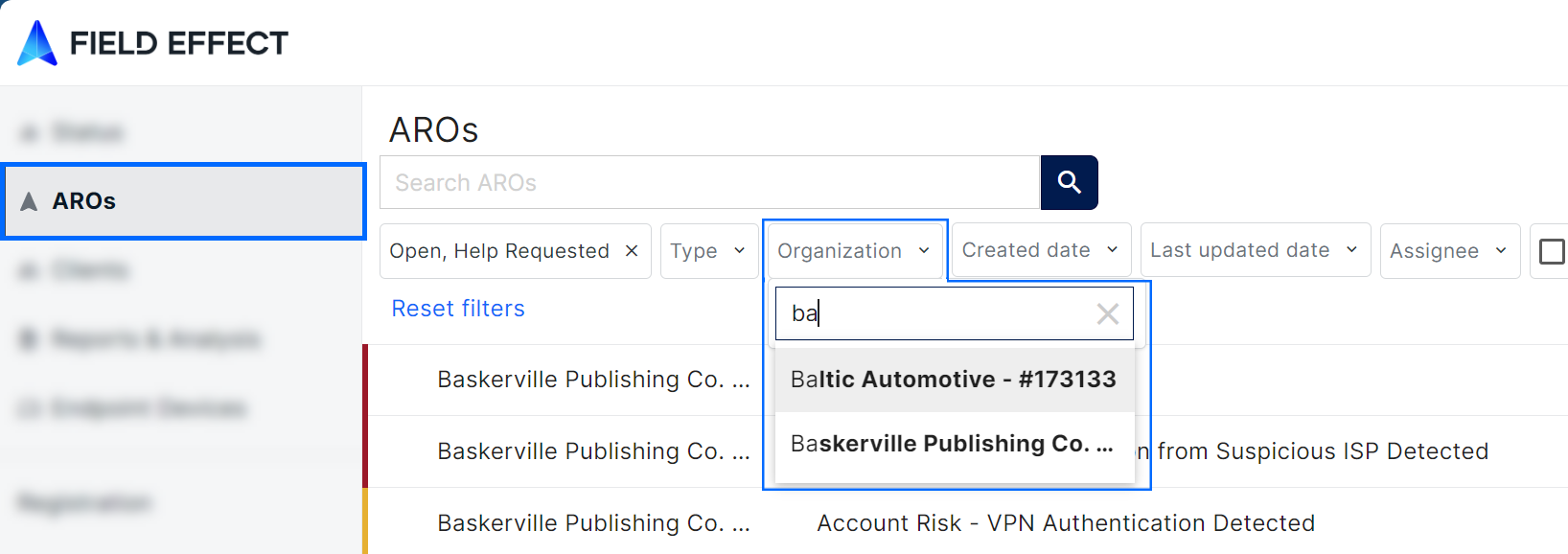
AROs page: Client Views
When set to a specific Client view, the AROs page will be set to the split view and only AROs for the selected client will be visible.

How the selector affects the Insights Section
To learn more about these client-specific dashboards, visit the Insights section chapter.
Insights Section: Partner View
When set to the partner view, the Insights section stores the Reports and Supplemental Data for all the client organizations you monitor using Field Effect MDR.
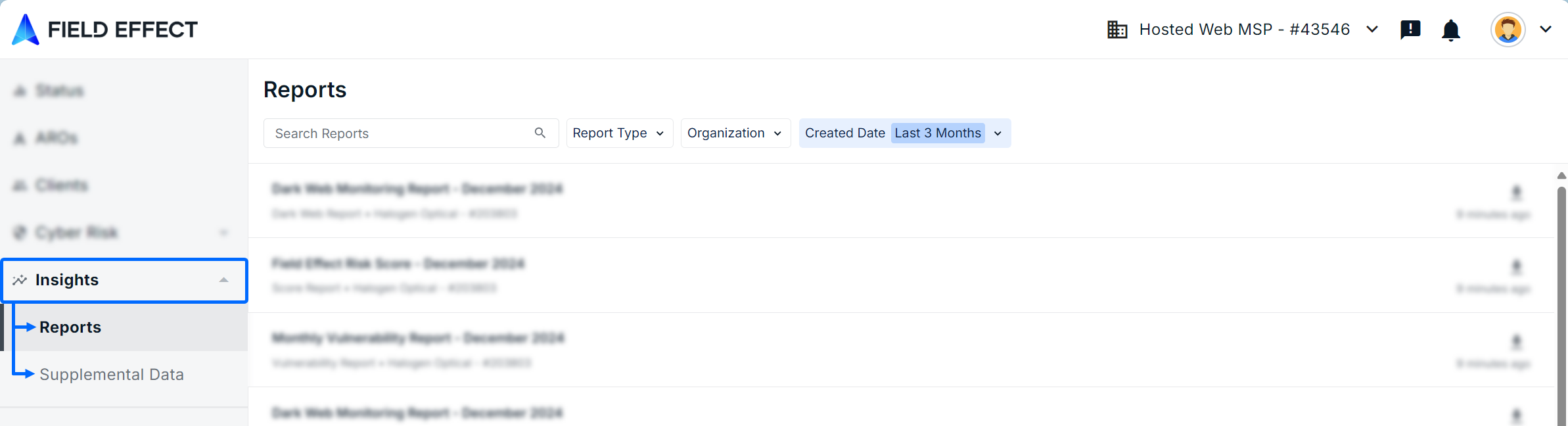
Insights Section: Client Views
When the organization selector is set a specific client view, the Insights section is visible in the sidebar and contains the following:
- My Network: summarizes network traffic and security events, as well as provides a section to download past weekly and monthly reports.
- Cloud Monitoring: monitors login activity (time and location) for cloud accounts, lists most targeted accounts, and provides a section to download past weekly and monthly reports.
- DNS Firewall: summarizes all requests and blocks by the DNS Firewall (based on content and security), sorts top block blocked requests, and lists blocked domains (by security or content).
- Risk Score: a dashboard with monthly reports that report on three risk factors: Software, Operating System, and Configuration risk.
- SEAS: tracks email submissions sent to the Suspicious Email Analysis Service (SEAS).
- Reports: lists all monthly and weekly reports in a page with a design similar to the AROs page.
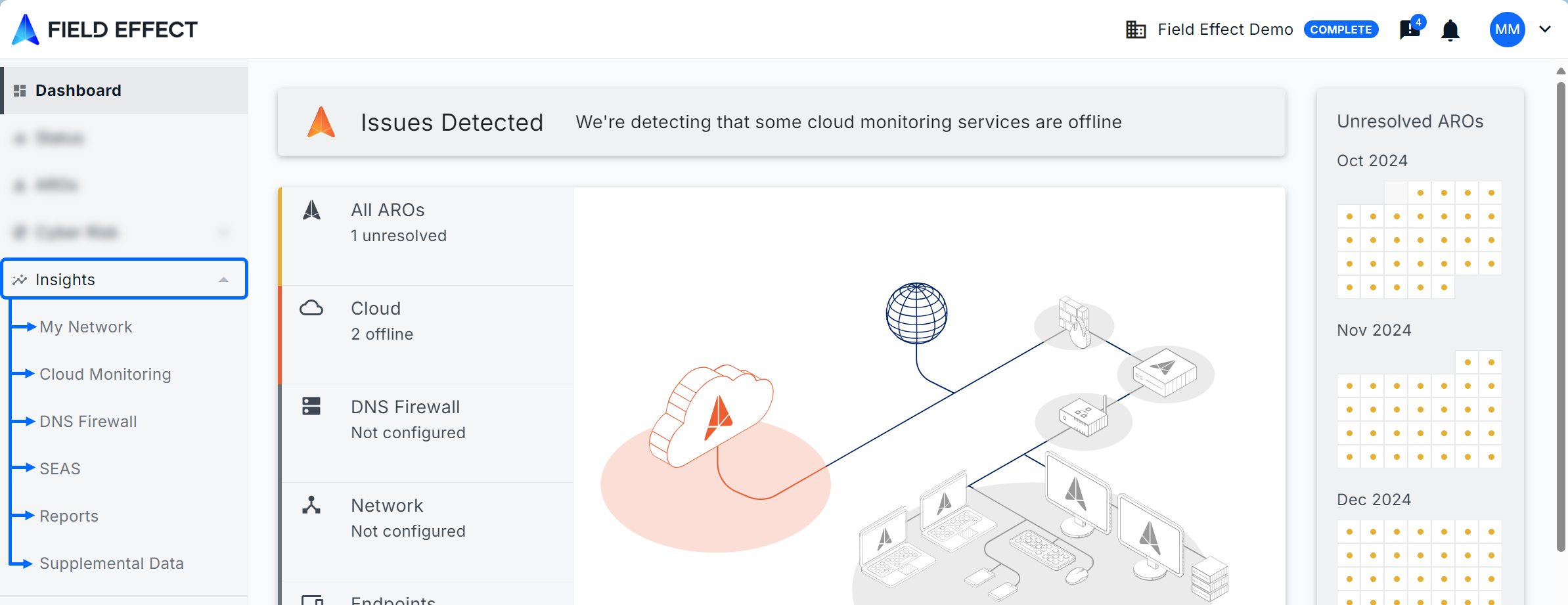
How the selector affects the Devices Page
To learn more about this page, see the Help Center's Cyber Risk section.
Endpoint Devices page: Partner View
When set to the Partner view, this page will show all endpoints for all clients. The table be sorted by clicking on a column. You can also reorder the columns by dragging and dropping the header.
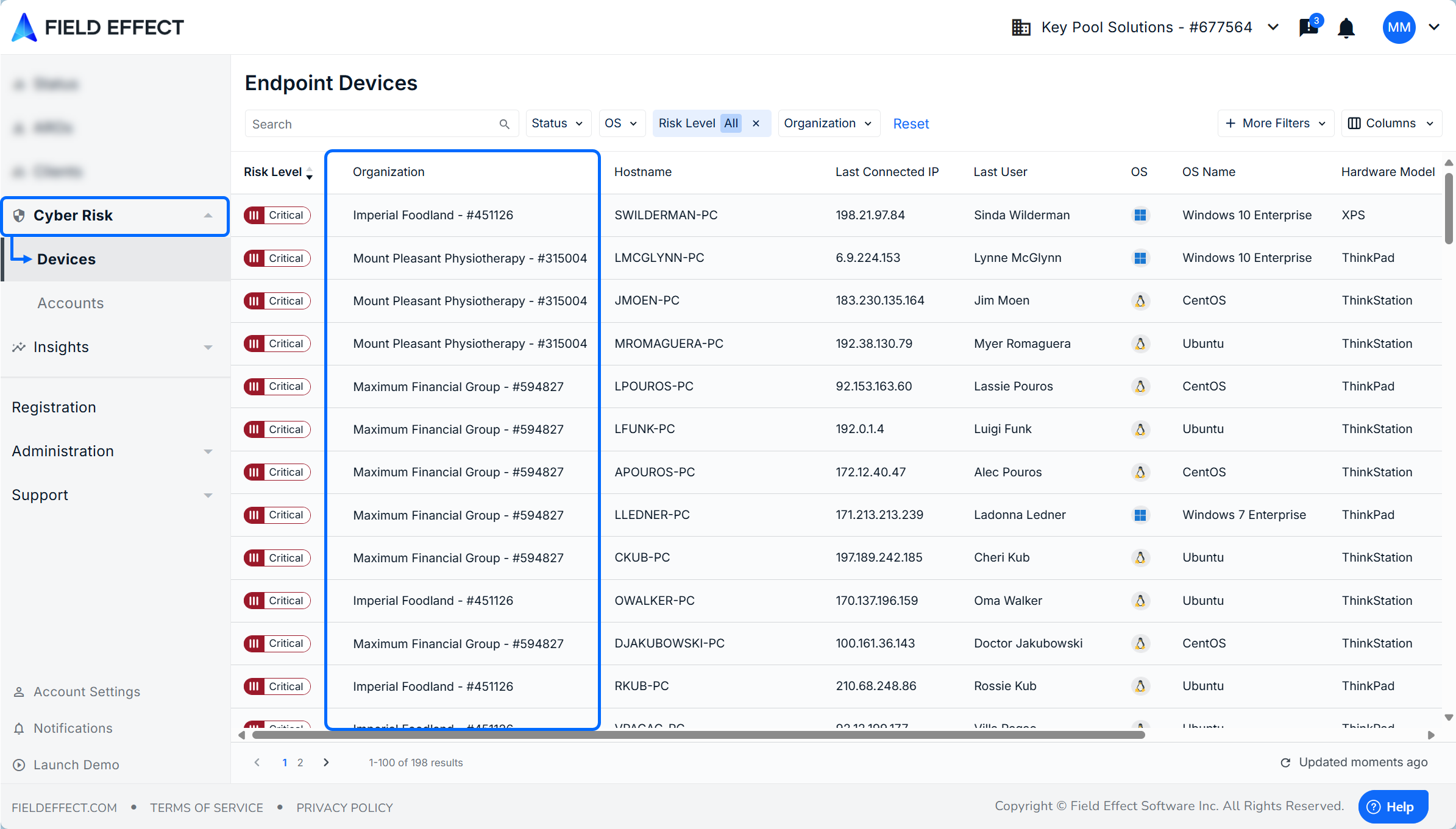
Endpoint Devices page: Client View
When set to a specific client view, the Endpoint Devices page will only show endpoint devices belonging to the specific client. The organization column is also removed from the client view.

How the selector affects the User Management Page
To learn more, see our Help Center's User Management section.
User Management page: Partner View
When set to the Partner view, users belonging to your MSP organization are listed.
If you're a partner level user, the level of accesses granted to you from the partner view will apply to all client organizations managed by the partner organization.
User Management page: Client View
When set to a specific client view, users belonging to that client organization are listed.

Was this article helpful?
That’s Great!
Thank you for your feedback
Sorry! We couldn't be helpful
Thank you for your feedback
Feedback sent
We appreciate your effort and will try to fix the article