Introduction
For Partners: this page behaves differently depending on how the organization selector is set. When set to the partner view, the Reports view will be listed on the sidebar as a primary element and include reports for all you clients. When set to a specific client view, it will be listed in the Insights section, as outlined below.
The MDR Portal's Reports view is found within the sidebar's Insights section and stores all your organization’s reports in one centralized view. Notifications for all reports are sent via email (depending on your Notification Settings), and this page allows you to view, filter, and sort all past reports.
Our monthly summary, service report, and Risk Score reports are generated on the first of every month and published to the MDR Portal's Reports view after a 4-day processing period. You can expect monthly reports to be available on the 5th of every month.
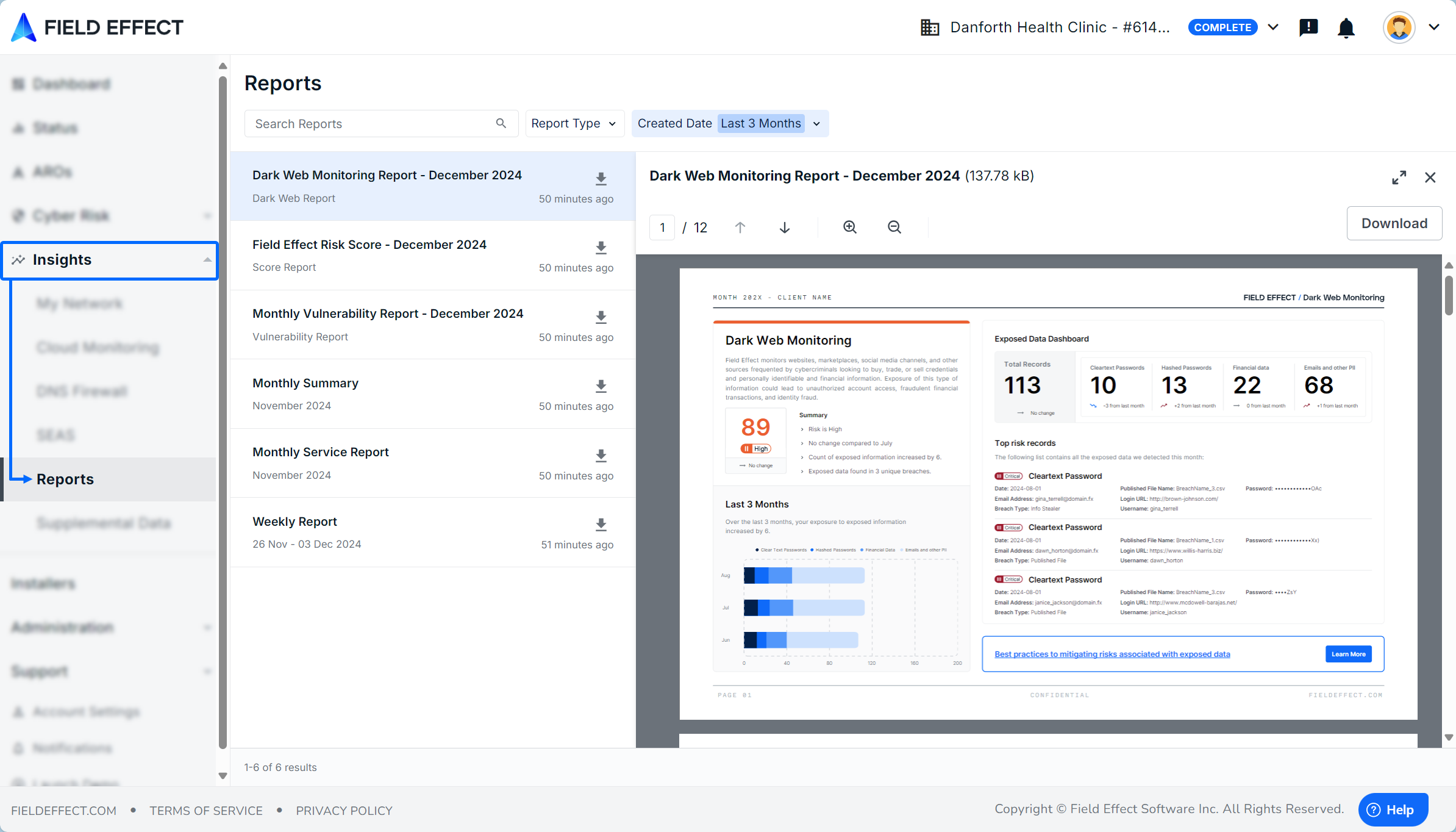
Viewing Reports
When navigating to this page, you will be presented with a list of all available reports.

Clicking on a report in the list will expose the reading pane, where you can view, zoom, or download the report.

Searching for Reports
You can use the search bar to find reports by keyword. Keywords are searched against the title of each report.
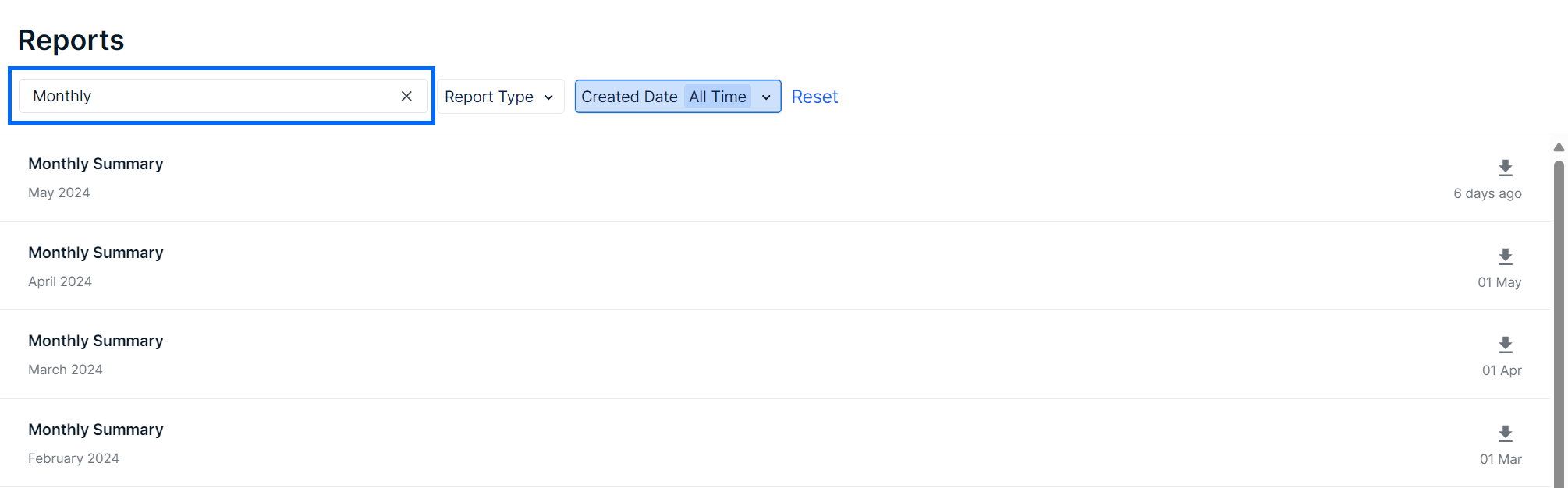
Filtering Views
You can filter the Reports page by either type (monthly/weekly) and date (rage selection).
Filtering Reports by Type
To filter by type, click the Type dropdown and make your selection.

Filtering Reports by Date Range
To filter by date, click the Date Created drop down. A calendar view will appear on your screen. Select your date range and click Apply. Quick Selections are also available on the right-hand side of the calendar view.

Filtering Reports by Date Range (Partners Only)
If you're a Field Effect partner that manages deployments for multiple client organizations, you will have access to an Organizations filter that allows you to filter reports by specific client organization you manage.

Was this article helpful?
That’s Great!
Thank you for your feedback
Sorry! We couldn't be helpful
Thank you for your feedback
Feedback sent
We appreciate your effort and will try to fix the article