Introduction
An overview of the Organization Profile page.
Table of contents
- Video
- Overview
- The Organization Profile for Partners and Clients
- The Sections of an Organization Profile
Video
Overview
Note for Partners: When the Organization Selector is set to the partner view, the details presented on this page refer to your organization. To update the organization profile for one of your client organizations, set the organization selector to the appropriate client.
The Organization Profile (Administration section) stores key details and contact information about your organization. This information helps Field Effect, and our team, better understand your organization’s threat surface and gain access to key contacts when required. The page is broken up into two sections: Organization Details and Key Contacts.
This article shows you what can be added to each section of the Organization Profile and how to add details.

The Organization Profile for Partners and Clients
This section outlines the differences between the Organization Profile for partners and the organization profile used for direct clients.
The Organization Profile for Partners
If you are a Field partner effect partner, the metrics for your partner organization differ slightly than the organization profiles for your end clients.
Use the Organization Selector to switch between your partner view, showing details for your organization, and specific client views that show the organization profile for the selected client.
These parameters are also used when creating a co-branding theme, and the following items are available:
- Name: generated by Field Effect and can’t be edited
- Default language: the language that the MDR Portal presents to your organization.
- Contact Information: these parameters are used for co-branding themes.
The Organization Profile for Direct Clients
If you are direct client using Field Effect, you have the following parameters available:
- Name: generated by Field Effect and can’t be edited
- Industry: the industry your organization operates within.
- Shipping Address: this is used when shipping our network appliances to your organization.
- Default language: the language that the MDR Portal presents to your organization.
The Sections of an Organization Profile
This section outlines how to update each section of your organization profile. Note that the Contact information field only applies to Field Effect Partners.
Organization Details
Here you can add the organization’s name, industry, shipping address and default language. This gives our team access to your shipping address when sending network appliances, for example.

Clicking the industry section will open a drop-down to select your industry.
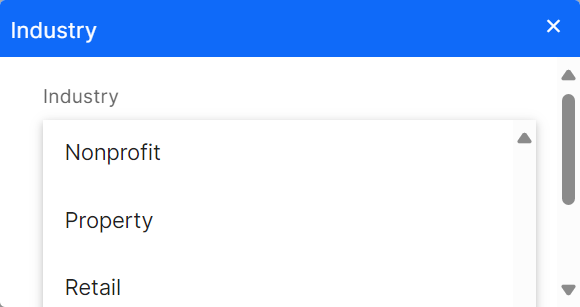
Clicking Shipping Address will open a form to provide your shipping details.

Users in your organization with Admin privileges can select a default language for the entire organization. This makes it easy for admins to set a default language for all users. The language chosen here will also be the default language for email invites and other communications.

The Contact Information is only available to Field Effect partners and used for co-branding themes. Clicking the field will open a new window where you can add your information.

Key Contacts
This section keeps a record of key contacts for administrative, shipping, billing, and technical (primary and secondary) contacts.
A note on Secondary Contacts: When an urgent technical situation arises, we will always reach out the primary technical contact. Adding a secondary contact is optional, but we will use this contact in urgent scenarios when the primary technical contact is unresponsive.

Adding a Key Administrative Contact
Note: Key Administrative contacts must be existing members of your organization with an active MDR Portal account.
Clicking on the Administrative Contact card will open a window to select desired contact. You can also choose to set this contact as the shipping and billing contact from this window. After selecting the user, click Save.

Adding other Contact Types
Billing and shipping contacts aren’t required to have an existing account. When clicking on the shipping or billing contact section, a window will open allowing you to either enter the information manually, use an existing user, or invite a new user.

When adding an existing user, use the search bar to choose a the correct contact and click Save.

To invite a new user, provide their organizational email account, select their permission level, and click Save. This will send the new user an invitation to create an account for the MDR Portal.
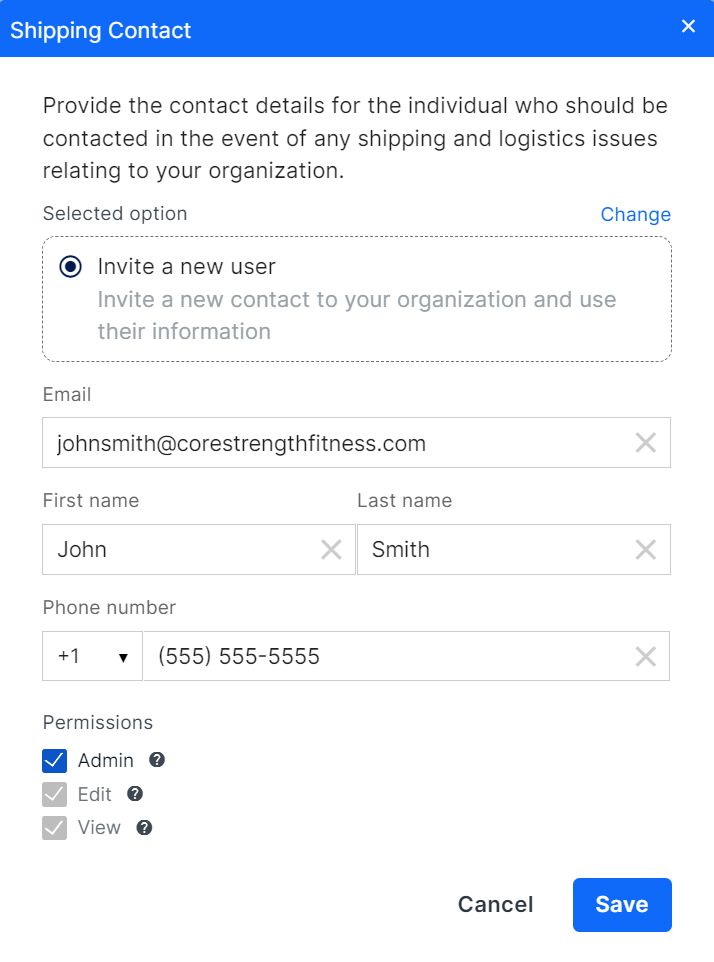
When entering users manually, provide their email and basic contact information and click Save.

Was this article helpful?
That’s Great!
Thank you for your feedback
Sorry! We couldn't be helpful
Thank you for your feedback
Feedback sent
We appreciate your effort and will try to fix the article