Introduction
The Client Dashboard page provides an overview of client specific information such as service status, AROs and reports.
Table of contents
Overview
Partners: This page is only accessible on a per-client basis. Ensure that the Organization Selector is set to a client view to access client dashboards.
After logging into the MDR Portal, you’re taken to the dashboard that acts as the homepage and provides an "at a glance" view of your deployment. From here, you can view high-level metrics about your organization’s security posture, as well as navigate to other pages. There are several sections included on the dashboard:
- The Main View
- Unresolved AROs
- ARO Summary
- My Reports
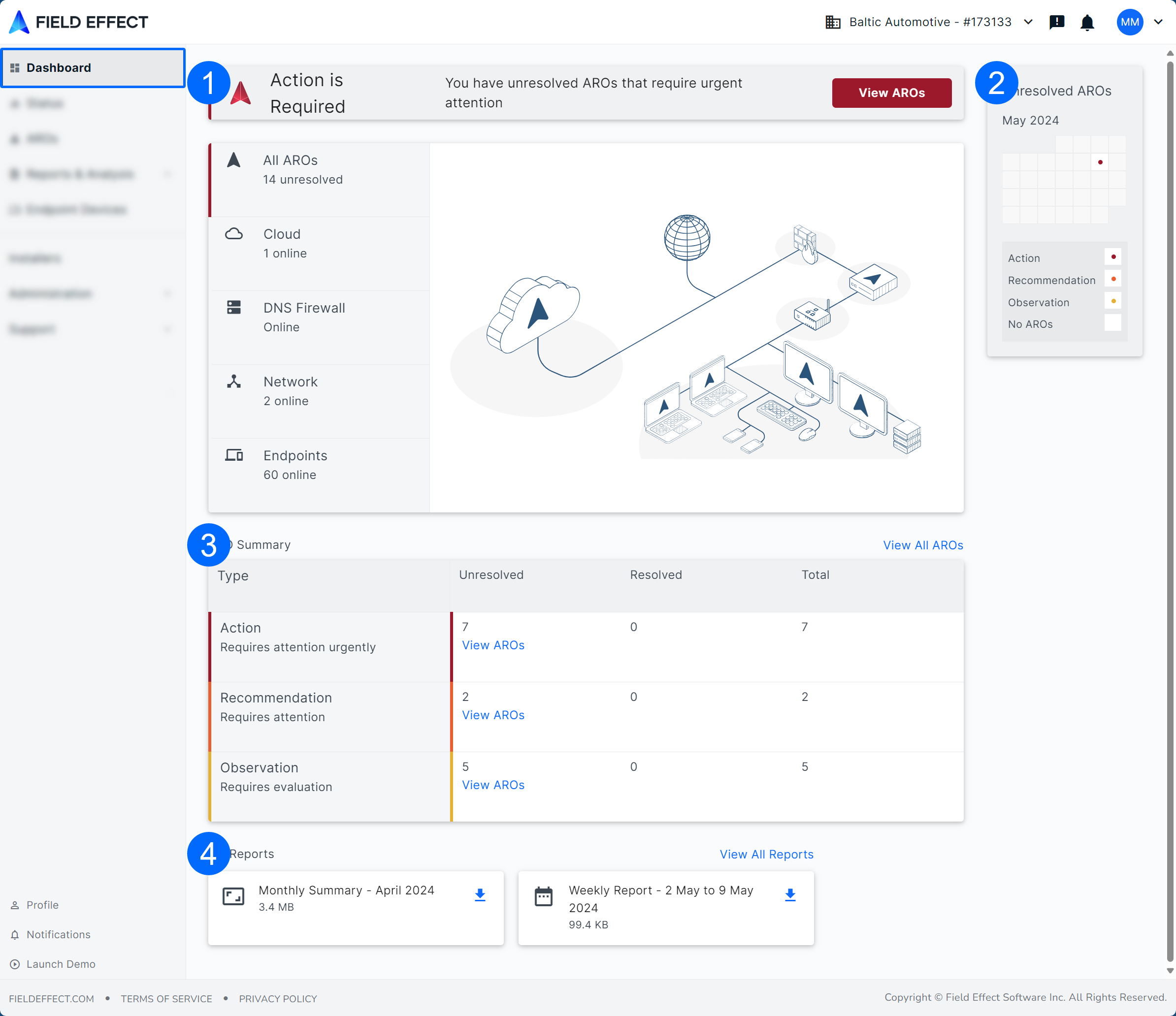
The Anatomy of the Dashboard
The following outlines each section of the dashboard.
The Main View
The main view is a great “first stop” when diagnosing your organization’s cyber security posture. The color-coded diagram changes based on the status of a service, feature, or device.
Blue items are running as expected, orange items signal a service/feature that needs attention, and grey items have not been configured. The main view’s left panel summarizes the diagram and includes a count of unresolved AROs.
In the example below, the organization has:
- 5 unresolved AROs (listed on the left)
- 1 online cloud service (blue in the diagram)
- An internet connection (blue in the diagram)
- The DNS Firewall that is not configured (grey in the diagram)
- 2 online networks (blue in the diagram)
- 63 online endpoints (blue in the diagram)
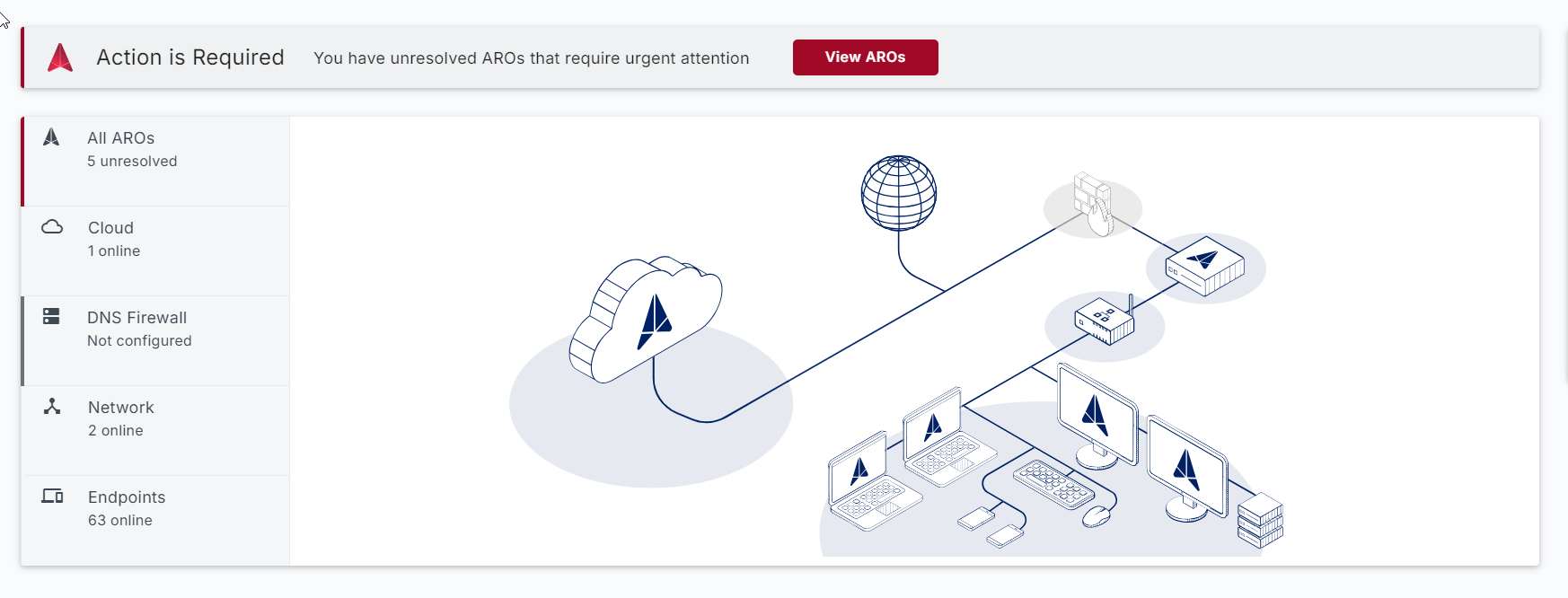
Unresolved AROs
The Unresolved AROs section is a calendar view for when AROs were sent. This can help you track AROs as they progress towards resolution, as well as monitor and investigate periods that saw a rise in AROs.

ARO Summary
To get a general sense of your AROs and where they stand, the ARO Summary section tallies AROs by type and status (resolved or unresolved).
Clicking View AROs in a cell will navigate you to the AROs page, filtered to show only the AROs of from the selected cell. Clicking All AROs at the top of the chart will take you to the AROs page, showing every ARO.

My Reports
Field Effect produces weekly and monthly reports on your organization’s cyber security posture. This is one of several places within the MDR Portal you can download these reports.
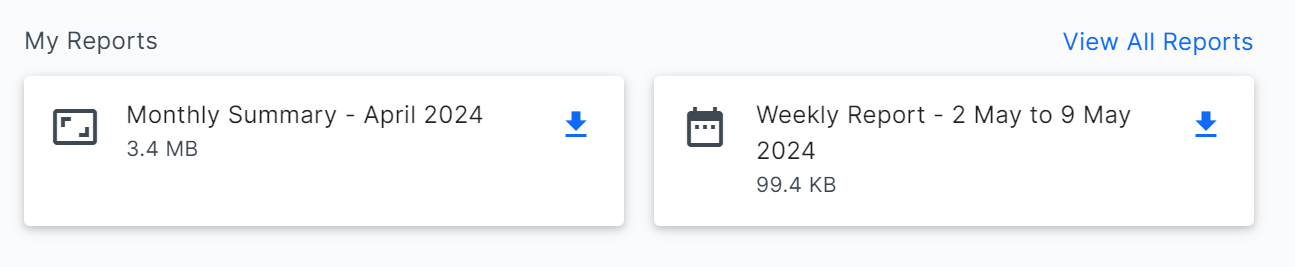
Was this article helpful?
That’s Great!
Thank you for your feedback
Sorry! We couldn't be helpful
Thank you for your feedback
Feedback sent
We appreciate your effort and will try to fix the article