Introduction
Partners: This page may behave differently depending on the view that the Organization Selector is set to. If set to the partner view, you can invite users to your MSP organization. To invite client users to a specific client organization you manage, set the organization selector to that specific client’s view (the client’s organization name).
This article walks through the process of inviting users to your organization in the Field Effect MDR Portal.
You can use the list below to quickly jump to each section.
Video - Inviting and Managing users
Sending the Invite
From the User Management page (Administration section), click Invite User in the upper right of the page.

The Invite User form will appear on your screen. Provide the new user’s email, select their permission level. See Editing User Permissions for more. After selecting your invitee’s permission level, click Send.

You’ll be taken back to the User Management tab and the invitee will be visible in the User list, along with their invitation expiry date. You can also filter this view to show Invitation only

Accepting the Invite
This section walks through the ways that a user with no account, or an existing account, would accept the invitation to the MDR Portal.
Accepting with an Existing MDR Portal Account
If you are inviting a user that already has an account, the user will automatically gain access to your organization.
If you are a user (typically with an MSP) that has been granted access to more than one organization in the MDR Portal, see our organization selector article to learn more about switching between organization views.
Accepting with No Account
If the invitee does not have an account for the MDR Portal, they will receive an email prompting them to create an account. Have them click Create Account and follow the account creation process.
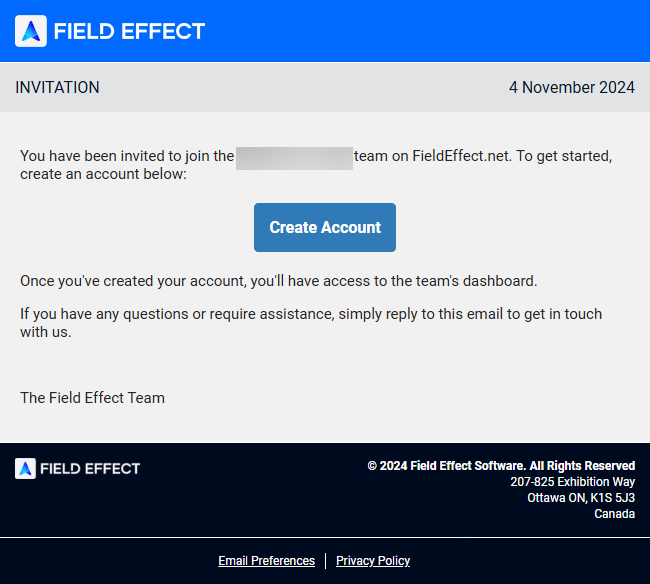
Was this article helpful?
That’s Great!
Thank you for your feedback
Sorry! We couldn't be helpful
Thank you for your feedback
Feedback sent
We appreciate your effort and will try to fix the article