Introduction
This article uses MDR Complete as an example, put applies to MDR Core identically.
From the License tab, you can drill into your volume licenses to perform the following:
- View information about your volume license: allocations, unallocated seats, renewal date, price per user, etc.
- Add a new customer to the volume license
- View and search customers within the volume license.
- Export your volume license details.
- Edit and offboard customers.
Once you have onboarded customer accounts, they will be listed on their respective License page, and you can assign unallocated users to the account.

Every License page has a dashboard of key metrics at the tops, followed by a customer table that shows all onboarded customer accounts.
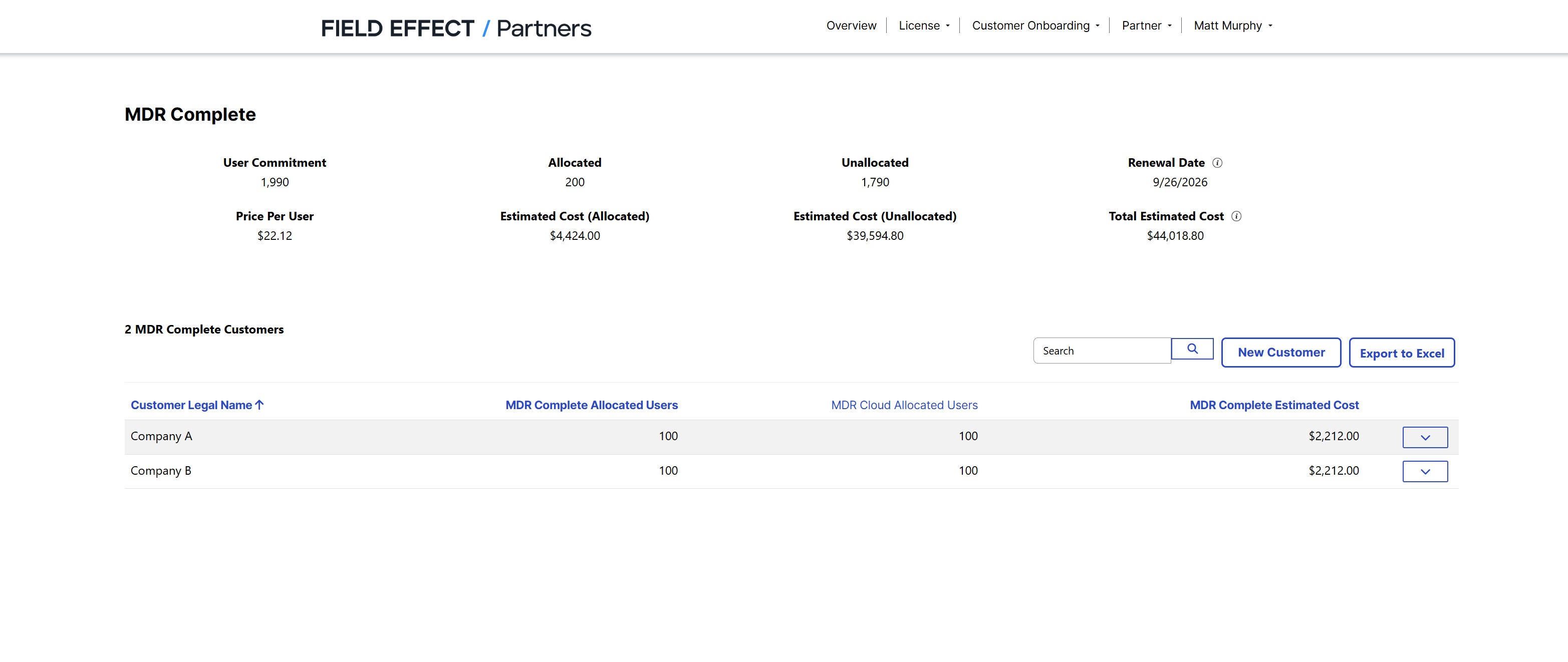
In the example below, the partner has onboarded two customer accounts, each with 100 users allocated to them. The partner is left with 1790 users that can be allocated to the two existing customer accounts, or to a new account after it is onboarded.

Clicking New Customer will take you the Customer Onboarding page, and clicking Export to Excel will download a spreadsheet of customer data for this volume license. As you customer base grows in the LMP, you can use the search bar to find customer accounts quickly.

Editing License Allocations
If you want to change the number of allocated users for a customer account, or change their legal name, you can do so from the customer table. Expand the dropdown menu for the customer and select Edit.

You'll be taken to the customer account's edit page. From here, make your desired user allocations for the volume license this customer account belongs to, and any additional cloud accounts. The total remaining users for the selected license, and MDR Cloud license, are shown at the top right of this page.
When ready, click Submit.
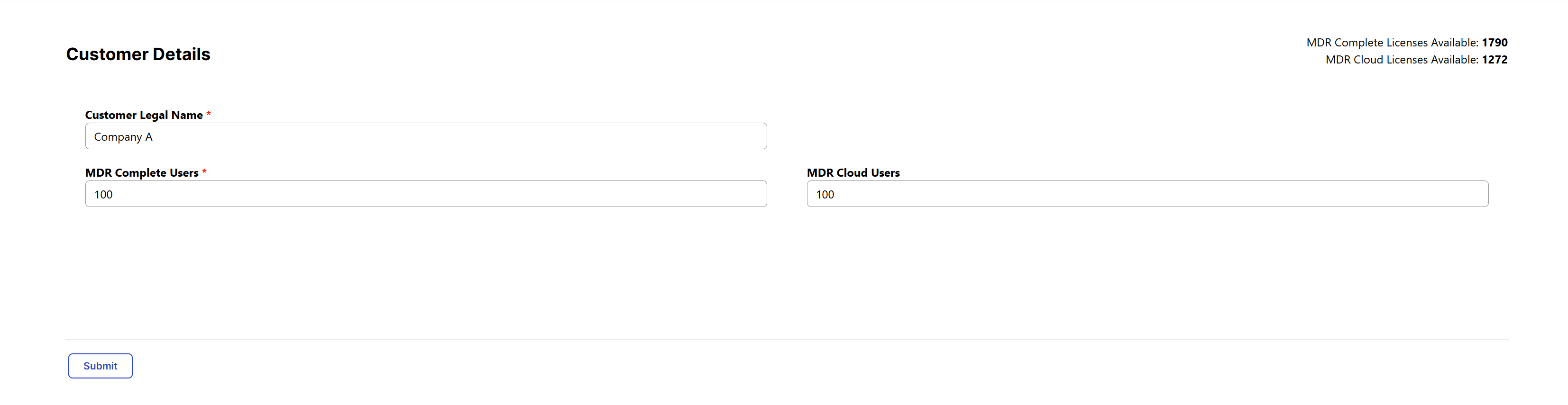
You'll be taken back to the license page and any changes made to the customer account will be reflected on the page.
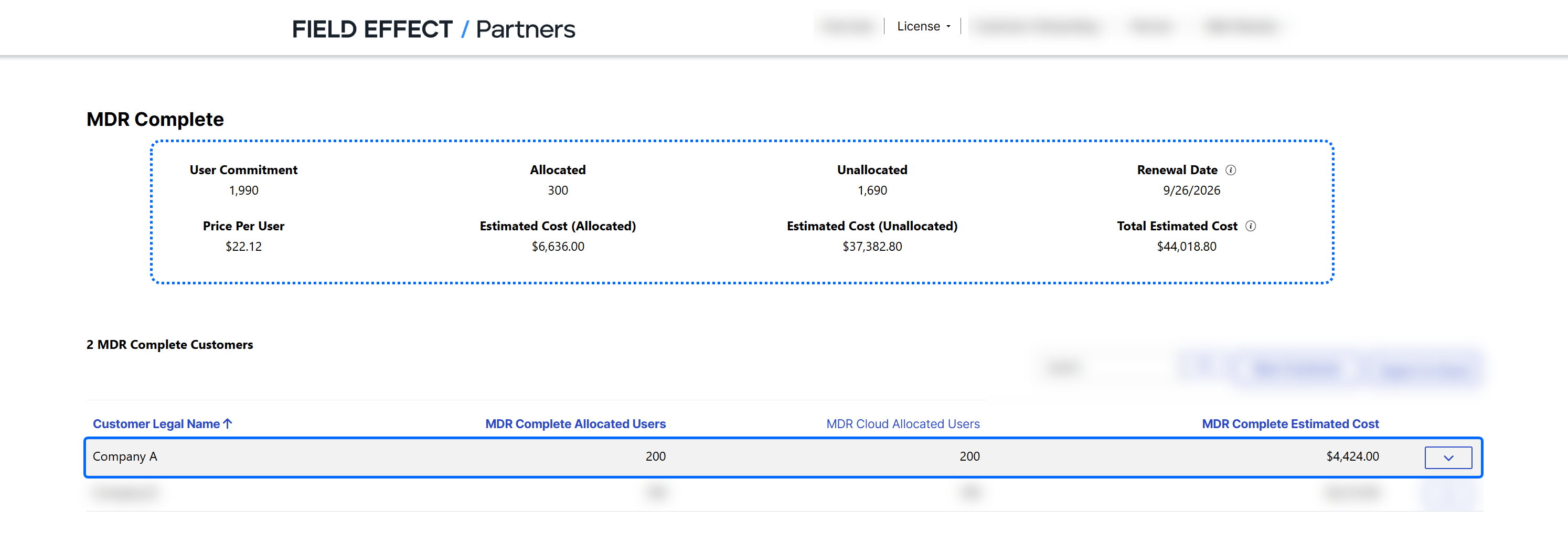
Was this article helpful?
That’s Great!
Thank you for your feedback
Sorry! We couldn't be helpful
Thank you for your feedback
Feedback sent
We appreciate your effort and will try to fix the article