Introduction
This article walks through the process of inviting a new user into the License Management Portal, as well as how to edit the user's details and permission level in the Licence Management Portal (LMP).
All of these processes are completed from the Partner tab's Manage Access page.

Invite a User
From the Partner > Manage Access page, click New Contact.

You will be taken to the New Contact page. From here, provide the new contact's information and set a Permission Level. When ready, click submit.

You'll be taken back to the Contacts page and will be listed. Also, the email address you provided on the New Contact page will be sent an invitation email. If you need to resend the invite, you can do so from the user's edit dropdown menu.
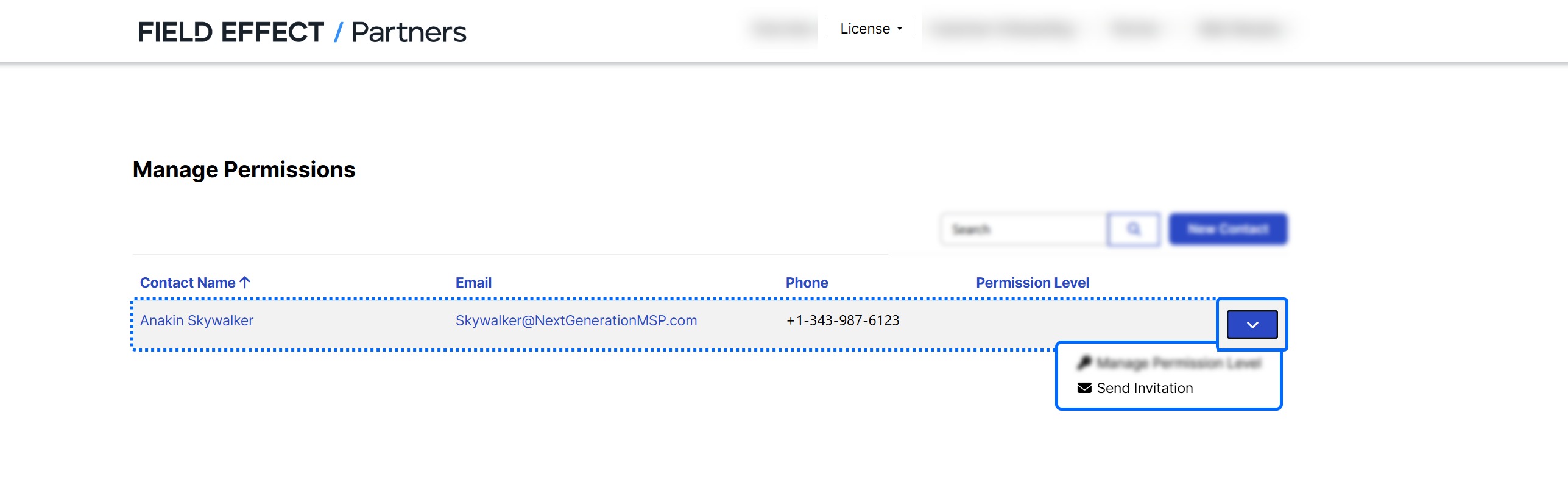
User Permissions
A user can be granted one of the following permission levels:
| Permission Level | Details |
|---|---|
| Partner Administrator | Has all the privileges of a Partner Manager, along with the ability to modify the partner profile, edit shipping addresses, and purchase additional MDR Core, Cloud, or Complete licenses. |
| Partner Allocator | Can add and manage customers; create, move from license to license, and edit. Can view, but not edit, the partner profile. Can use, but not edit, shipping addresses. |
| Partner View Only | Can only view pages within the LMP. |
| Bank Details Only | Can view pages and change payment method provided in the LMP. |
| No LMP Access | The user will be explicitly blocked from accessing the LMP. |
User Management
Click the dropdown for each user on the contacts list to edit details about that user.

Manage Permission Level
Clicking Manage Permission Level will open a new window where you can choose a new permission level for the contact, as well as edit their other details. From here, change any details you need to and click Submit.

Duplicate Contacts
Clicking Duplicate will inform our support team that you have created a duplicate contact, and we will merge them.
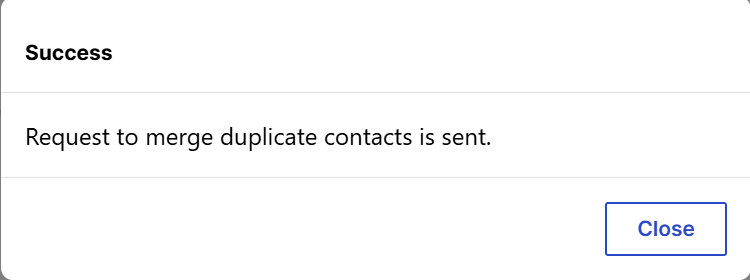
Left Company
Setting a user to Left the Company will set that users account's permission level to No LMP access, restricting their access from the LMP.

Was this article helpful?
That’s Great!
Thank you for your feedback
Sorry! We couldn't be helpful
Thank you for your feedback
Feedback sent
We appreciate your effort and will try to fix the article