Introduction
Identifying malicious emails can be a challenge, especially as threat actors continuously change and evolve their tactics. Be it a social engineering campaign or malicious attachment, email inboxes are a prime attack surface.
In this article we will discover and set up SEAS, what it can do, how to use it and how it can help you.
Table of contents
- Video - SEAS Overview
- Suspicious Email Analysis Service (SEAS)
- What does SEAS look for?
- Setting up the SEAS service
- Enabling SEAS submitter notifications
- When should an email be submitted?
- How can users submit emails to SEAS?
- How do submitters view the results?
- How do administrators view the results?
- Viewing notifications in the MDR Portal
- SEAS statuses
Video - SEAS Overview
Suspicious Email Analysis Service (SEAS)
SEAS is a service that allows users to submit any email they find suspicious for analysis. Once enabled, any user can send a suspicious email to SEAS through their Outlook or Google email client. Furthermore, SEAS is supported on Outlook for Android and iOS, so users can submit suspicious emails directly from their mobile device.
Once an email is submitted to SEAS, our technology analyzes the metadata, content, attachments, and more for indicators of malicious intent. When merited, our analysts may also conduct a manual analysis of the email submission to verify, augment, or improve the accuracy of the analysis.
What does SEAS look for?
SEAS is more than a traditional spam filter. The same technology powering Field Effect powers the service, resulting in a sophisticated inspection that considers the context of your business. While SEAS analyzes the email for technical indicators, it also inspects for social engineering and other techniques that may evade traditional spam filters.
Once an email is submitted, SEAS will begin analyzing it. Due to the nature of investigations, the approach may vary from submission to submission. But, some common analysis points include:
- Email headers
- Email body
- Attachments
- Links
- Blacklist checks against selectors, domains, and IP addresses.
In addition to the points above, our human analysts provide a level of intervention that looks for signs of any tactic that is characteristic of deception, social engineering, phishing, or delivering malicious code and files via email.
Setting up the SEAS service
Please ensure you have added the Email Domains to your monitoring profile.
SEAS uses these domains to organize and associate SEAS submissions.
To learn more on deploying SEAS read our guides on:
- Installing the SEAS Outlook Add-In
- Using the SEAS Outlook Add-On
- Installing the SEAS Google Workspace Add-On
- Using the SEAS Gmail Add-On
- Viewing SEAS Reports in the Field Effect MDR Portal
Enabling SEAS submitter notifications
While users can always generate SEAS submissions once deployed, admins can choose whether or not they would like submitters to receive updates.
Navigate to the SEAS page in the Administration section to toggle submitter notifications.
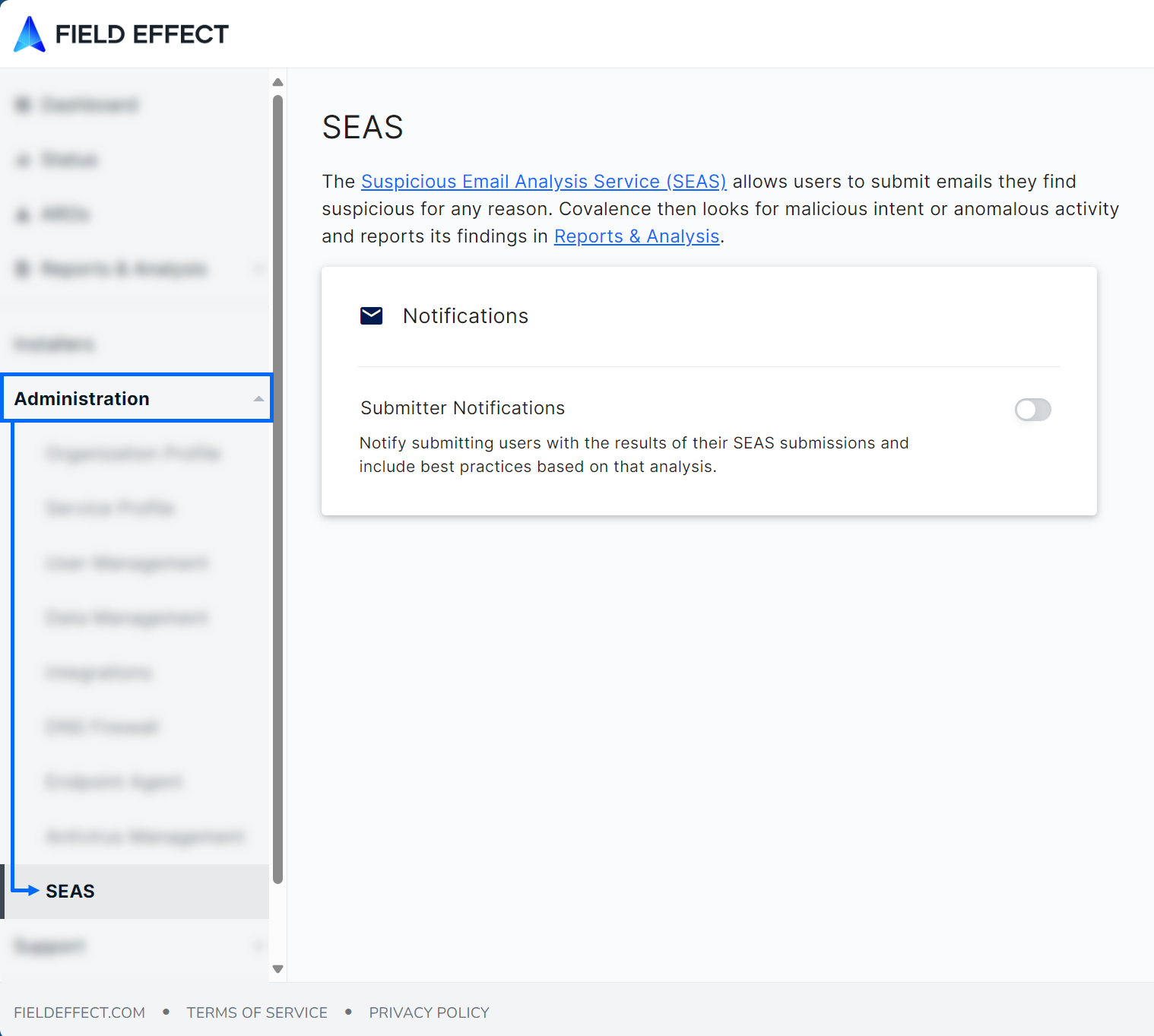
When should an email be submitted?
Any email that a user finds suspicious may be worth submitting. If in doubt submit it to SEAS
- Emails claiming to be from within your organization that have the incorrect domain name.
- Example: “fieldefect.com” instead of “fieldeffect.com”
- Emails claiming to be within your organization that are asking for funds to be transferred.
- Example: CEO asking you purchase gift cards or send money to a non-organizational email.
- Emails claiming to be from a well-known company asking you to move money, click a link, or take a survey.
How can users submit emails to SEAS?
If your organization is unable to utilize one of our plugins, submissions can be sent for analysis by forwarding the suspicious email as an attachment to seas@protect.fieldeffect.net Forwarding as an attachment will ensure the email and its headers remain intact as these are a critical element for the analysis.
Emails can be submitted via the Google Workspace or Microsoft 365 add-ins. If you’re an admin or a partner, you will need to install these plugins within Google Workspace and/or Microsoft 365. Once installed, users can create SEAS submissions from their email client.
The example below shows the SEAS submission form open in Outlook. Clicking Report Email in Outlook’s Home tab will open the form, where the submitter can provide context as to email and why they find it suspicious.

How do submitters view the results?
Partners: if you have a co-branding theme enabled, the notification described in this section will adhere to your theme’s settings.
If you are submitting an email to SEAS, and you do not have an MDR Portal account, you will be able to view the results via email.
After the analysis is complete, you will receive an email notification containing all the baseline information about your submission, as well as next steps for dealing with the email.
The example below shows an email notification for submission that was found to be malicious.

How do administrators view the results?
Partners: SEAS submissions are organized by client. Use the Organization Selector to view SEAS submissions for each client you manage separately. To view submissions made by your team, set the Organization Selector to the Partner view.
Administrators (and partners managing deployments) will receive a notification for every SEAS submission made as long as SEAS report notifications has been enabled.
Once enabled Administrators will receive the following email:

Viewing notifications in the MDR Portal
All SEAS submissions can be viewed from the MDR Portal’s SEAS page, found in the sidebar's Insights section.
The page works like a traditional email client with submissions being listed in the left panel, and a central view pane for the selected submission.
From the SEAS page you can view:
- Details about the email (sender, date, report date, etc.).
- A summary explaining why the submission was deemed Likely Safe, Suspicious, or Malicious.
- Links to any ARO related to, or the result of, the submission.
- Geographic details about the submitted email’s origin/destination.
- Details about the sender (email, display name, IP address, mail service, etc.).
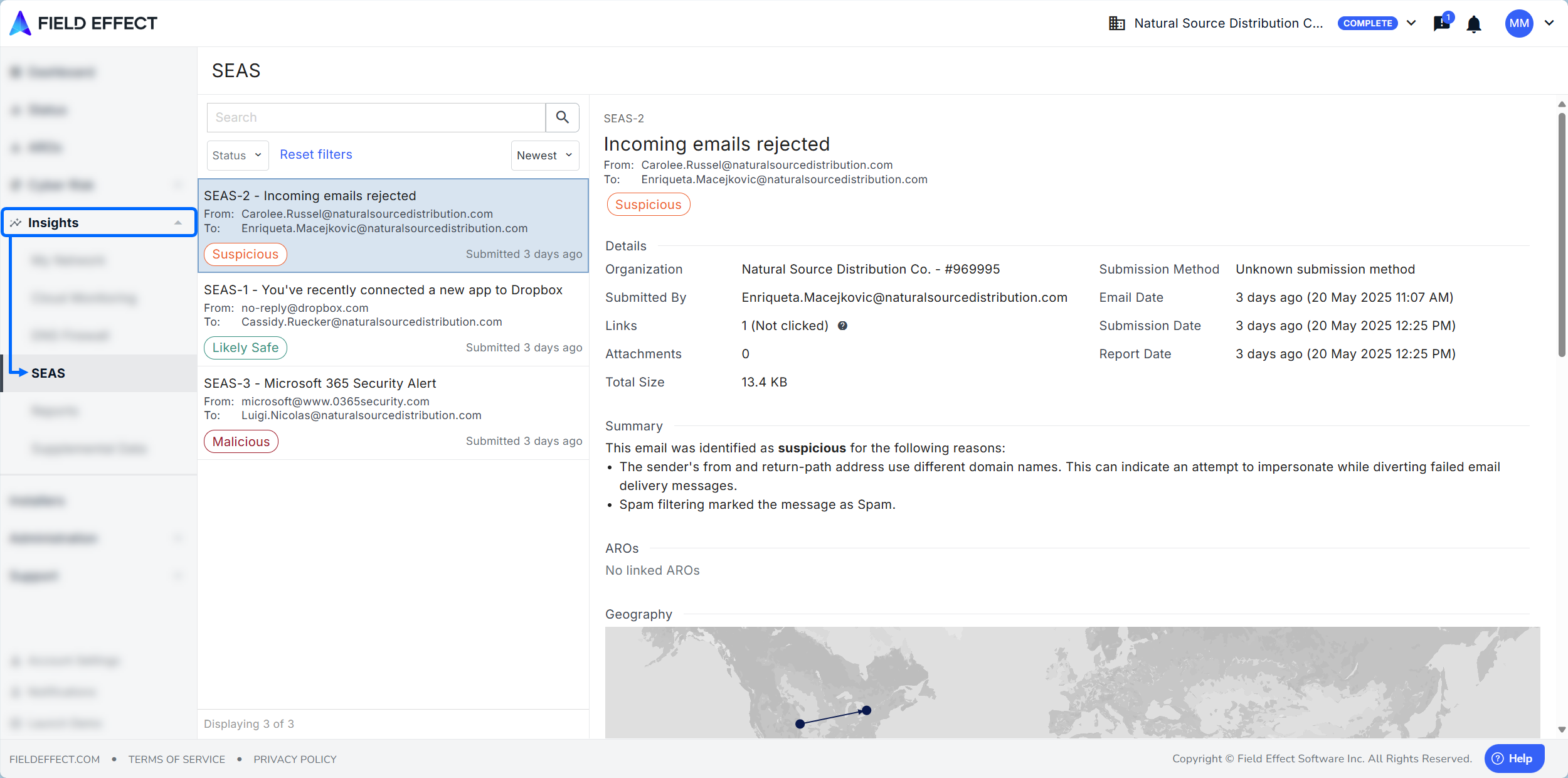
SEAS statuses
Once an email is analyzed by SEAS, it will get one of the following statuses:
- Pending: the state the submission will take before the SEAS analysis begins.
- Delayed: if the analysis will take more than five minutes, it will have a delayed status until finished.
- Likely Safe: After the analysis, the email was deemed as likely safe.
- Suspicious: After the analysis, the email was deemed as being a potential security concern.
- Malicious: After the analysis, the email was deemed to be a security threat.
- Phishing Simulation: After the analysis, the email was deemed to be a part of a phishing simulation.
- Spam: After the analysis, the email was deemed to be a spam email.
- Inconclusive: the submission had insufficient indicators to conclusively identify the email as being safe or malicious.
Was this article helpful?
That’s Great!
Thank you for your feedback
Sorry! We couldn't be helpful
Thank you for your feedback
Feedback sent
We appreciate your effort and will try to fix the article