Introduction
This article describes the installation workflow for the SEAS add-on for Gmail.
To learn how to submit an email to SEAS using Gmail, see Using SEAS with Gmail.
Table of contents
Step 1 - Access Google Workspace Marketplace
Navigate to the SEAS Add-on in the Google Workspace Marketplace.
From the Marketplace page, click Install.
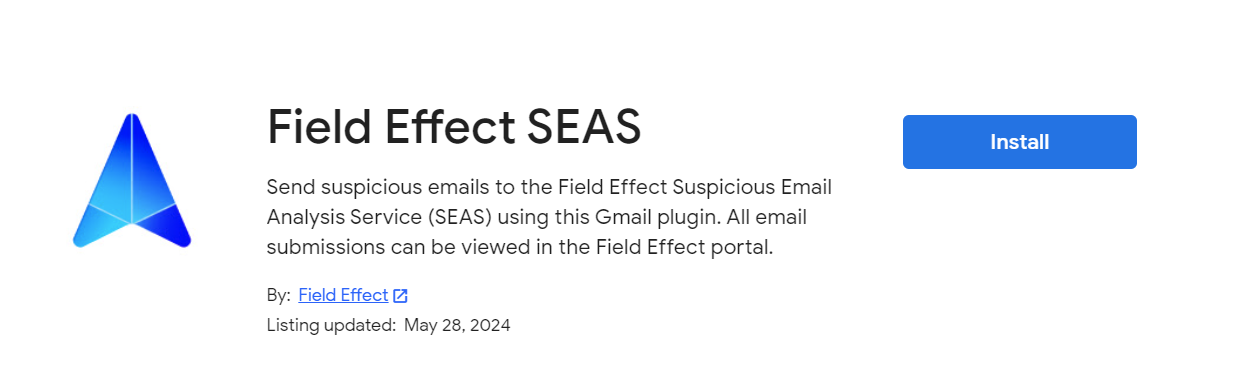
Step 2 - Popup
A popup window will appear on your screen asking for your permission to install the add-on.
If you accept, click Continue.

Step 3 - Permission
You’ll then be asked to give the add-on permission to several aspects of your account (shown below).
Click Allow to give the add-on permission to view and manage your Google account and content. These permissions are required to submit emails SEAS, as well as remove them from your inbox once submitted.
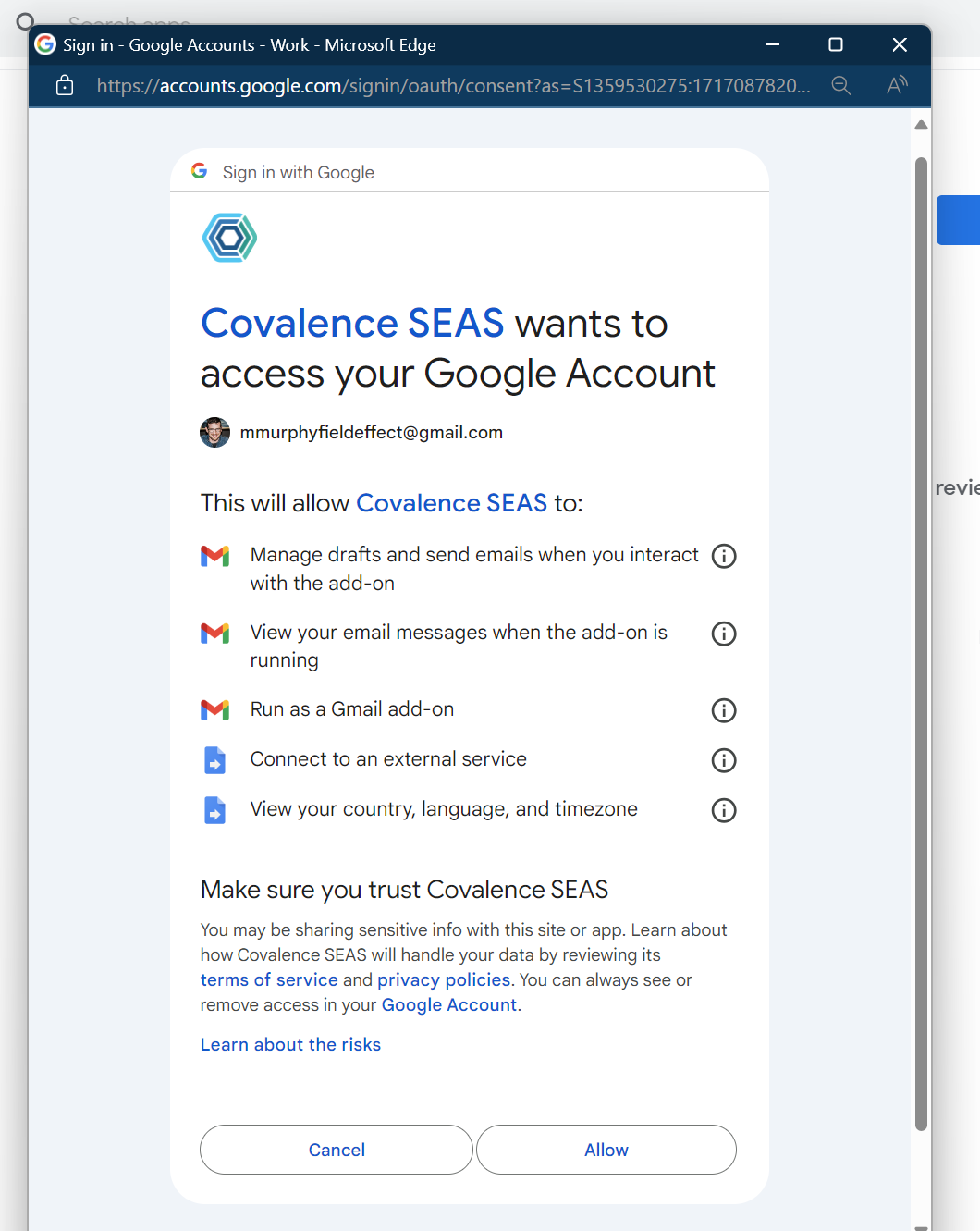
Step 4 - Confirmation
A window will appear on your screen notifying you that you’ve successfully installed the SEAS Gmail Add-on.

Was this article helpful?
That’s Great!
Thank you for your feedback
Sorry! We couldn't be helpful
Thank you for your feedback
Feedback sent
We appreciate your effort and will try to fix the article