Introduction
This article outlines the workflow for using the SEAS outlook add-on. To learn how to install the add-on, visit Installing the SEAS Outlook Add-On.
Table of contents
- Using the SEAS Outlook Add-In (Desktop App)
- Using the Outlook Add-in (Online)
- Using SEAS within the Outlook Mobile App
Using the SEAS Outlook Add-In (Desktop App)
When you receive a suspicious email, click the Report Email button in the Field Effect section of the Home tab. The SEAS panel will open on the right side of the screen.

To help our analysts better understand and respond to the email's potential threats, fill out the SEAS submission form and click Submit. An analyst will review the submission for potential threats. All submitted emails, including information and mitigation steps, will be made available in the portal on the SEAS page (Reports & Analysis section).
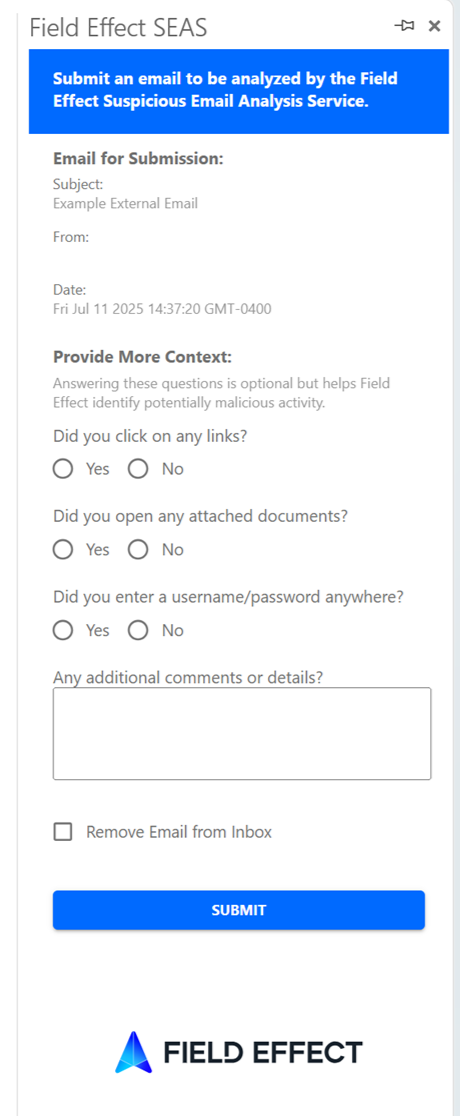
Using the Outlook Add-in (Online)
When viewing the suspicious email from your Outlook Online inbox, click SEAS icon at the top right corner of the email. The SEAS submission form will appear on your screen. Fill out the form and click SUBMIT.

Using SEAS within the Outlook Mobile App
The following sections outline how to submit a suspicious email to SEAS using the Outlook mobile apps.
Using the Android App
When viewing a suspicious email in the Outlook Android app, tap the ellipses in the upper right to show more actions.
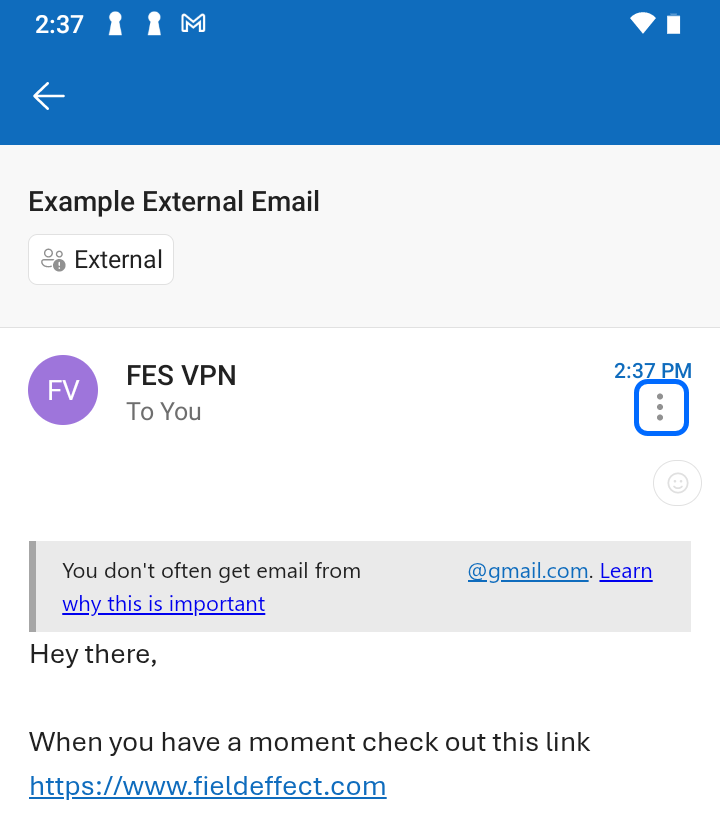
The Report Email button will be available for you to submit the email to SEAS.
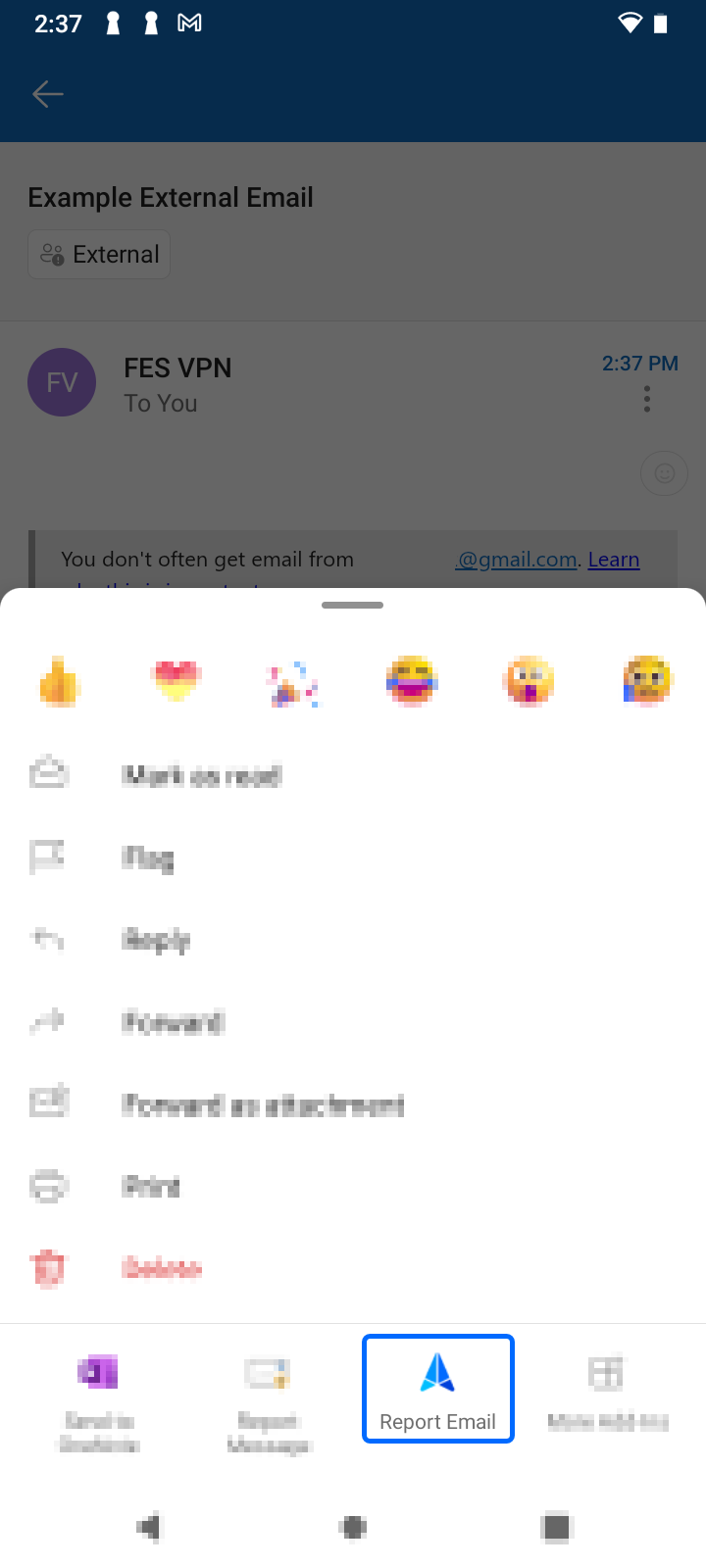
Using the iOS App
When viewing a suspicious email in the Outlook iOS app, tap the ellipses in the upper right to show more actions.

The Report Email button will be available for you to submit the email to SEAS.

Was this article helpful?
That’s Great!
Thank you for your feedback
Sorry! We couldn't be helpful
Thank you for your feedback
Feedback sent
We appreciate your effort and will try to fix the article