Introduction
When setting up your ConnectWise integration, as either a direct client or partner, you had to configure the service board in ConnectWise to be used for AROs; by either creating a new service board or selecting an existing service board.
To change the service board you initially set up to receive ARO tickets, you must perform the following procedures:
- Create the new service board to be used for this integration within ConnectWise.
- Change service boards within the Field Effect MDR Portal.
- Bulk move all of your unresolved Action, Recommendation, and Observation tickets to the new service board.
- Because of the way that ConnectWise's bulk move functionality is designed (you can only select a single sub-type when moving tickets), you must bulk move all Actions, then Recommendations, and then Observations as separate tasks.
Change Service Boards within the Field Effect MDR Portal
To change the board used for ConnectWise, navigate to the MDR Portal's Integrations page, found in the Administration section. From here, click Edit for Configure Your Service Board within the ConnectWise's card to the open the integration window.

The Configure your Service Board will open, where you can select the new board that you want to receive AROs. As you type into this search field, existing service boards from your ConnectWise deployment will be suggested. After making your selection, click Next.

If the statuses (step 2 of 4) and priorities (step 3 of 4) from your original integration configuration are still valid, you can continue through this wizard to Step 4 - Confirmation.
The final step of the Configure Your Service Board wizard is to confirm your configuration. After ensuring everything is set to your liking, click Submit.
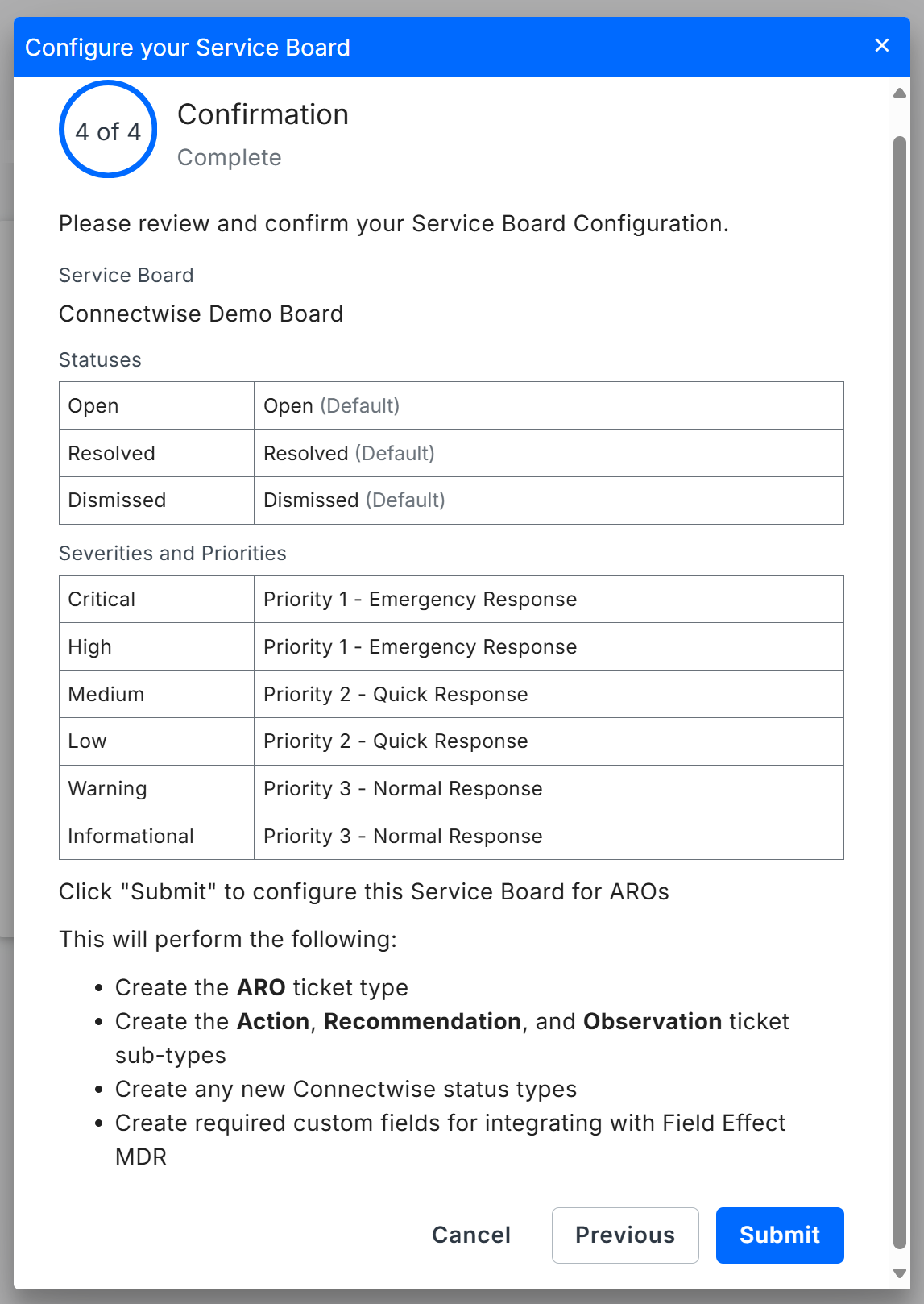
Bulk move existing ARO tickets
Since Field Effect MDR creates a one-to-one mapping between an ARO and its corresponding ConnectWise ticket, which cannot be altered, you must bulk move all unresolved ARO tickets to the new service board, as outlined in this chapter.
If you do not move your unresolved ARO tickets to the new board, new tickets will not be recreated for them on the new board, and any updates or status changes existing AROs will be synchronized to the original ticket on the original board.
While configuring your board during the integration setup, Field Effect MDR created a ARO ticket type and three ticket sub-types: Action, Recommendation, and Observation. Since ConnectWise allows you to set only a single Service Type and single subtype when bulk moving tickets, you must perform the following process for each ARO sub type: Actions, Recommendations, and finally Observations.
Begin by filtering your service board to display only one subtype of unresolved ARO tickets (Action, Recommendation, or Observation). Once the board is filtered, select all the tickets listed, open the Actions menu (not to be confused with Action AROs, which are unrelated), and select Move tickets to Another Board.

The Move Service Tickets window will open. Set the parameters to the following:
- Service Board: set this to the new service board you want to use for AROs.
- Service Status: since these tickets are unresolved, set this field to the status your organization uses for unresolved ARO tickets.
- Depending on your integration, this may be a custom status. See Configure Service Board Statuses to learn more about setting these statuses, and to check your current statuses.
- Service Type: set this field to ARO.
- Service Subtype: set this field to the ARO ticket type you are currently moving (Action, Recommendation, or Observation).
As mentioned above, since you can only set one type and sub-type when bulk moving tickets, the procedure above must be performed for each ARO subtype: Action, Recommendation, and Observation.
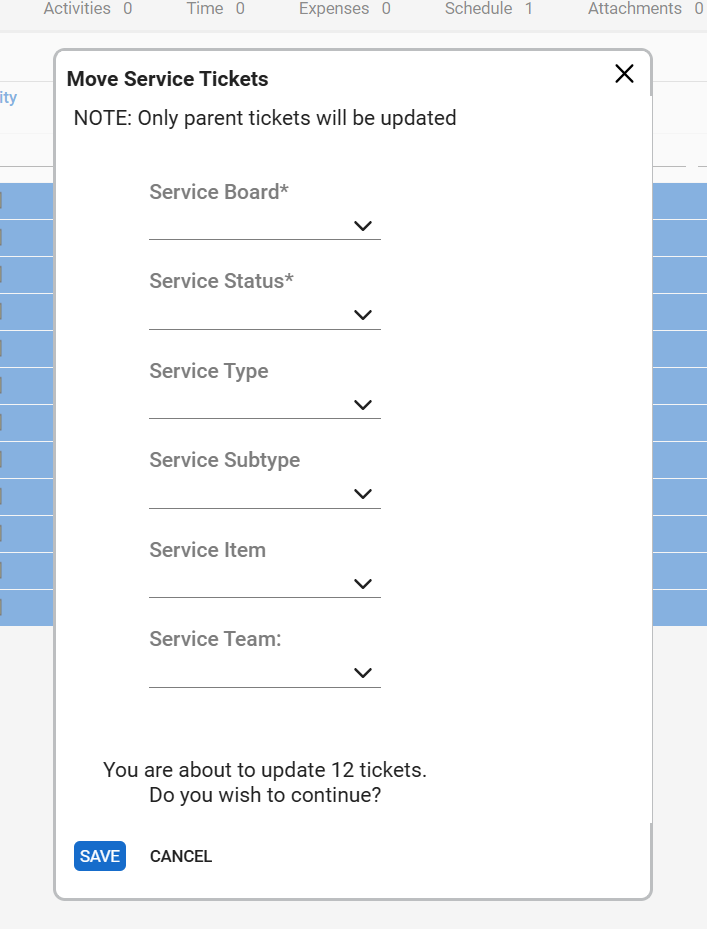
Was this article helpful?
That’s Great!
Thank you for your feedback
Sorry! We couldn't be helpful
Thank you for your feedback
Feedback sent
We appreciate your effort and will try to fix the article