Introduction
From the Appliance Dashboard’s Users page, you can view, filter, sort, and drill into all the users recognized by Field Effect in your environment. This is a great resource for:
- Auditing the number of active hosts for each user in the environment.
- Auditing user activity such as first and last login times.
- Auditing user logins on a specific endpoint, and which users have logged in.
This article introduces the Users page and how to navigate it, as well as how to use the predictive search functionality, edit and filter columns, and sort the view.
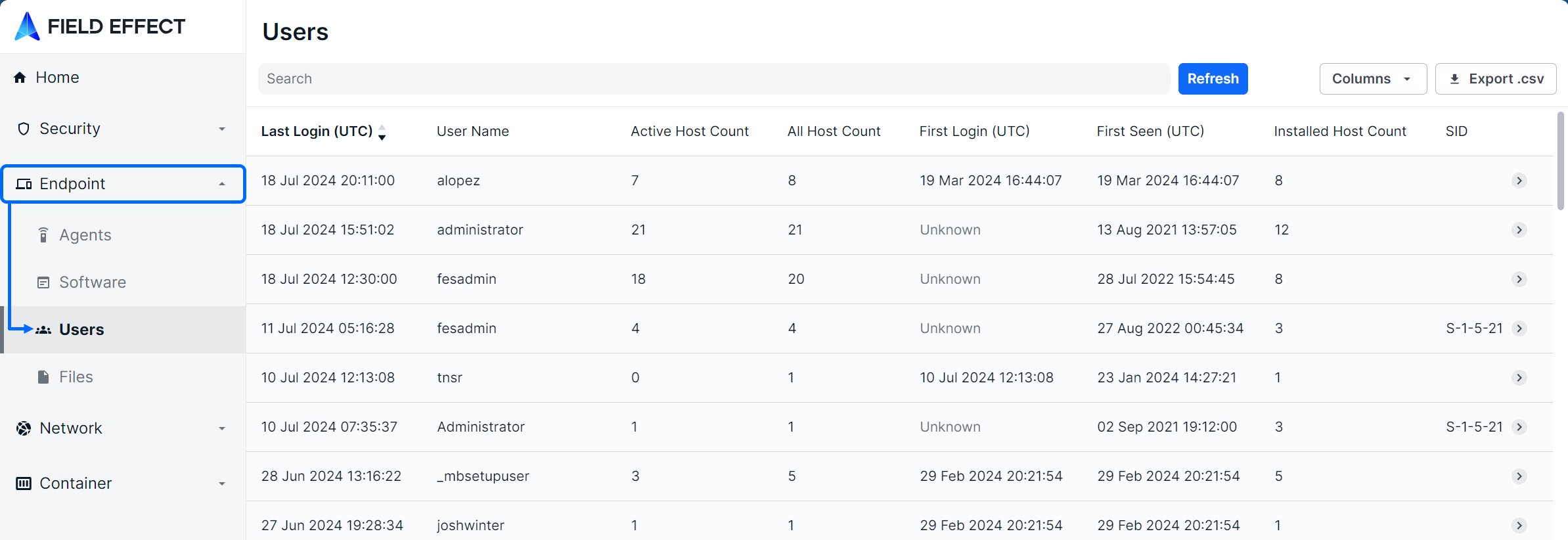
Navigating the Users Page
The List View
The alerts page is presented as a list (shown above) with each row representing user and each column offering details about each user.
By default, the following columns are available: Active Host Count, All Host Count, First Login (UTC), First Seen (UTC), Installed Host Count, Last Login (UTC), SID, and User Name.
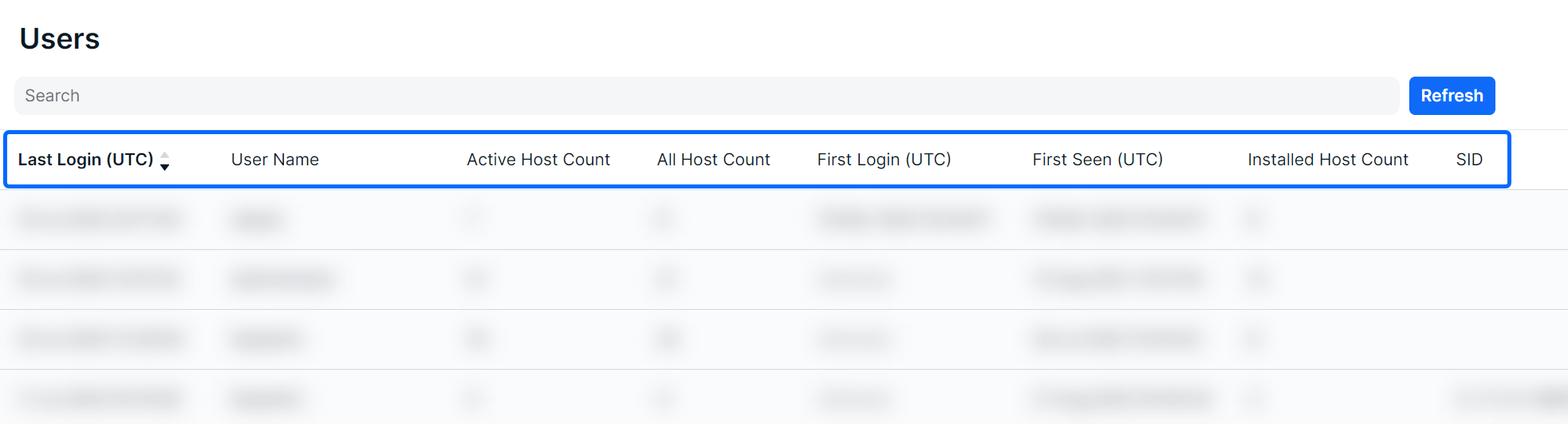
The Details View
Clicking a row will expose more details along the bottom of the page for the selected user.

The Details view can also be expanded into a modal view using the Expand icon.
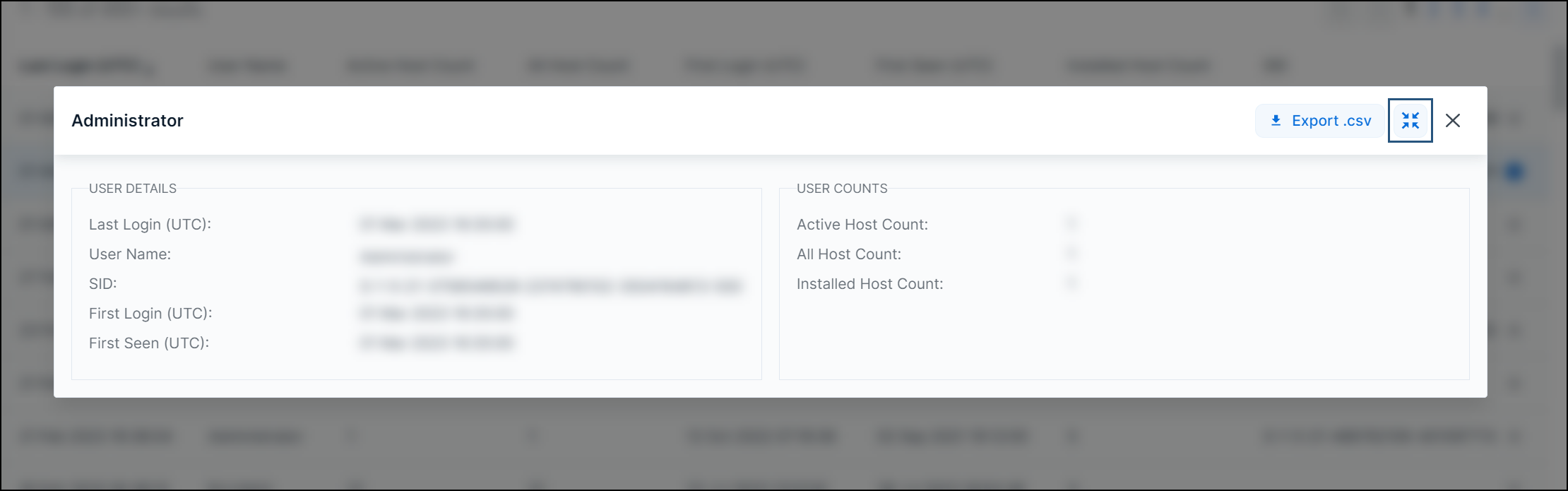
Searching for Alerts
The search bar leverages logic that allows you to create custom queries to find alerts. You can use logic statements to create your own searches and filters (“User Name” column contains “XYZ”), or perform keyword searches.

After selecting a column from the dropdown, logic statements will become visible in the dropdown. Select the logic statement that suites your search to continue.

After selecting the logic statement, suggested search choices will appear. In the example below, the user chose the User Name column and Contains logic statement. Therefore, the dropdown shows available user names as choices.

Also note that you are not restricted to only use the results, you can ass custom search queries to our logic statements.

Sorting & Filtering Users
To sort the list, you can click on a column header to toggle between a descending or ascending order for the desired column. You can also use the “Order By” feature in the search results.
To filter the list, use the “Is Not” or “Is Null” suggestions. Using “Is not” will query results that do not include your selections. The “Is Null” suggestion only applies to columns and will only show results with no content in the selected column.
As you make selections, you will be prompted with suggestions as shown above in Searching for Users.
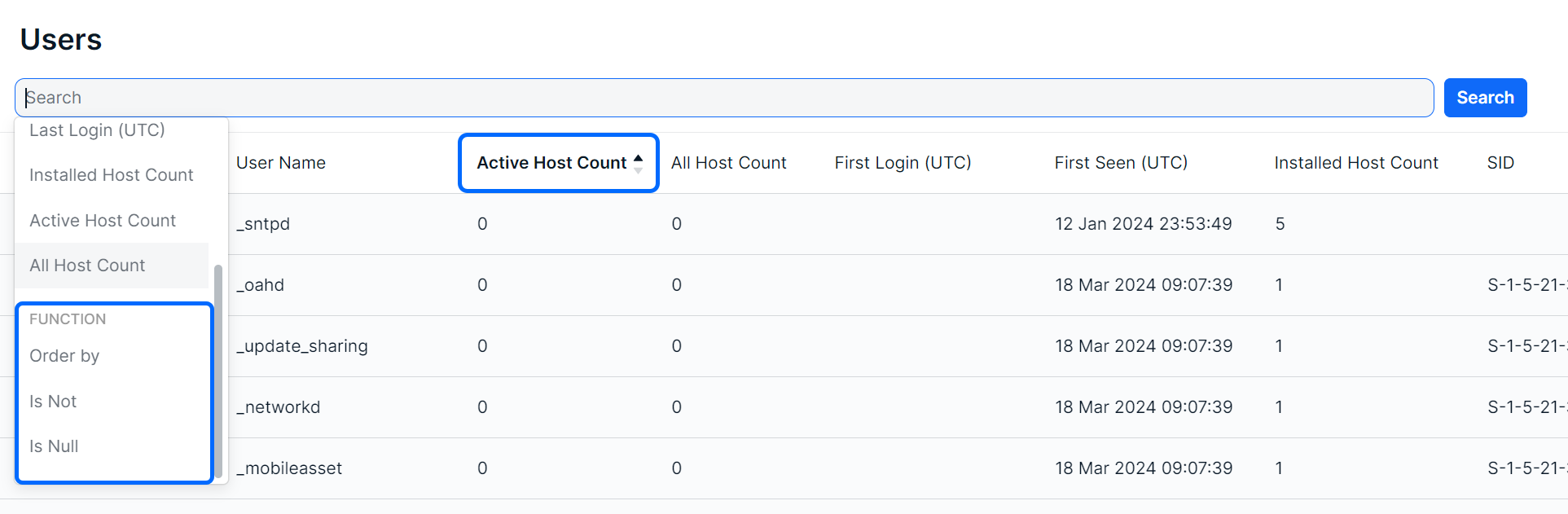
Exporting Results
You can export the entire list of alerts, or a filtered subsection of alerts using the Export .csv icon.

Was this article helpful?
That’s Great!
Thank you for your feedback
Sorry! We couldn't be helpful
Thank you for your feedback
Feedback sent
We appreciate your effort and will try to fix the article