Introduction
This article describes the Field Effect MDR integration with Beauceron Security. This article covers the following:
Integration Details
Our integration with Beauceron Security allows clients to leverage SEAS with Beauceron Security’s Email Analysis & Feedback Add-On, enriching the data you are provided in your Beauceron Security tenant.
Additionally, you will also receive the benefit of having Beauceron's reporting available within the Field Effect MDR Portal, and this can help incorporate even more awareness data into Field Effect's risk scoring.
Requirements
To complete this integration, you will need the service accounts feature in your license package from Beauceron Security as well as administrator access to both your Beauceron Security environment and the Field Effect MDR Portal.
Setting Up the Integration
If you purchased the Security Awareness Training add-on from Field Effect, you can skip these steps as we will set up the initial integration. To learn more about how configuring your new Beauceron tenant, see our Overview article.
To complete this integration, you will need to perform the following procedures:
- Prepare Beauceron for the integration:
- Complete the integration within the Field Effect MDR Portal.
Prepare Beauceron for this Integration
Log into your Beauceron tenant and navigate to Configuration > System Configuration. From the Service Accounts tab, open the Actions button and select +Add Service Account.

The Add Service Account window will open. Give this new Service Account a name (Example: Field Effect MDR), choose the division that you use for your organization, and add the Division Administrator (Read Only) security group to this new service account. When ready, click Add.

You will then be presented the API key. Make sure to securely copy it, as you will need to provide it in the MDR Portal.
Complete the Integration within the MDR Portal
After completing the processes above, log into the MDR Portal and navigate to the Integrations page's (Administration sidebar section > Integrations) Security Awareness tab. From this page, click Add within the Beauceron card.

The integration wizard window will open which describes the procedure above (Prepare Beauceron Security for the Integration). When you have the domain and API key ready, click Next.
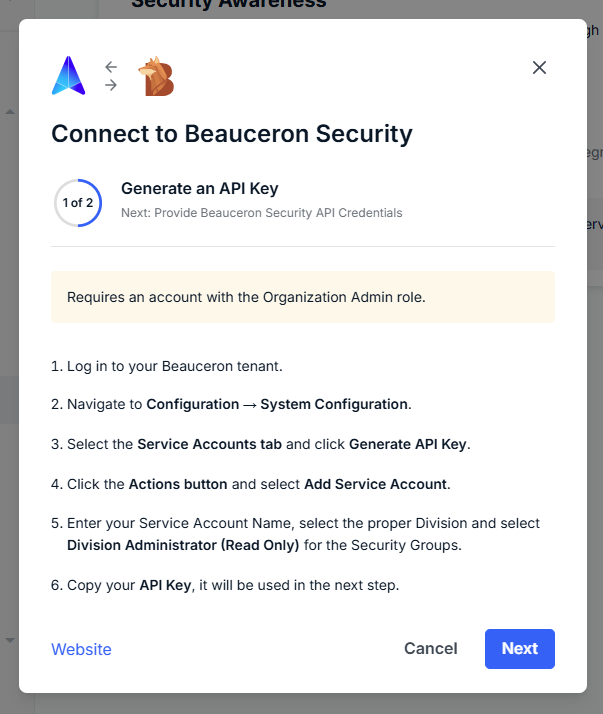
Provide your Beauceron Security tenant domain and API Key. Once provided, click Submit.
The acceptable format for this domain is "<tenant>.app.beauceronsecurity.com" or "tenant>.cyberaware.d-zone.ca"

You'll be taken back to the integrations page, and the integration card will show that the integration is connected and promoted to the top, alongside any other connected integrations.
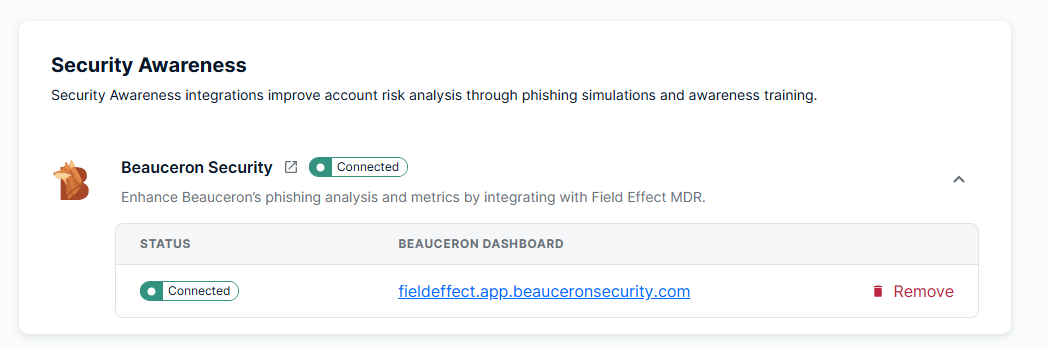
Was this article helpful?
That’s Great!
Thank you for your feedback
Sorry! We couldn't be helpful
Thank you for your feedback
Feedback sent
We appreciate your effort and will try to fix the article