Introduction
As a new Field Effect MDR Complete client, it's time to start deploying it across your network(s), endpoint devices, and cloud services - as well as configure the features to suit your needs. This article describes the Field Effect MDR deployment to give you a sense of our process before starting your deployment.
This article covers the following topics:
- Receiving the Welcome Email
- Receiving your Appliance
- Setting up the MDR Portal
- Installing the Appliance(s)
Our playbooks offer more detail into each step and provide links to topic-specific Help Center articles. Should you have a question, issue, or concern about a deployment, please contactsupport@fieldeffect.com.
Receiving the Getting Started Email
After finalizing your contract with Field Effect, you will be sent a Getting Started with MDR email from our Support team (support@fieldeffect.com). This email contains next steps and the estimated arrival date for your appliance (If applicable).

Setting up the MDR Portal
If you are MDR Core user, some features are not included with your service tier and be ignored. See our Service Tiers to learn more.
The Field Effect MDR Portal is the main interface where you will interact with our services. From here, you will receive and act on your AROs, view dashboard reporting, as well as set up and configure the features included with your service tier.
If your appliance is in transit following the Getting Started email, we suggest setting up the Portal before the appliance arrives for a more efficient deployment.
Onboarding Wizard
If you would prefer to set up the MDR Portal at a self-guided pace, you can take advantage of our Deployment Playbooks. Each playbook (available for Partners and Clients) goes into more depth than this article and provides links to articles specific to a given concept, topic, or workflow.
When logging into the MDR Portal for the first time, you will be greeted with our Onboarding Wizard that walks you through the first-time setup process. If you can't finish it at once, a banner will be shown in the MDR Portal to take you back (unless dismissed). All of the concepts and configurations introduced in the Onboarding Wizard are accessible in the MDR Portal.
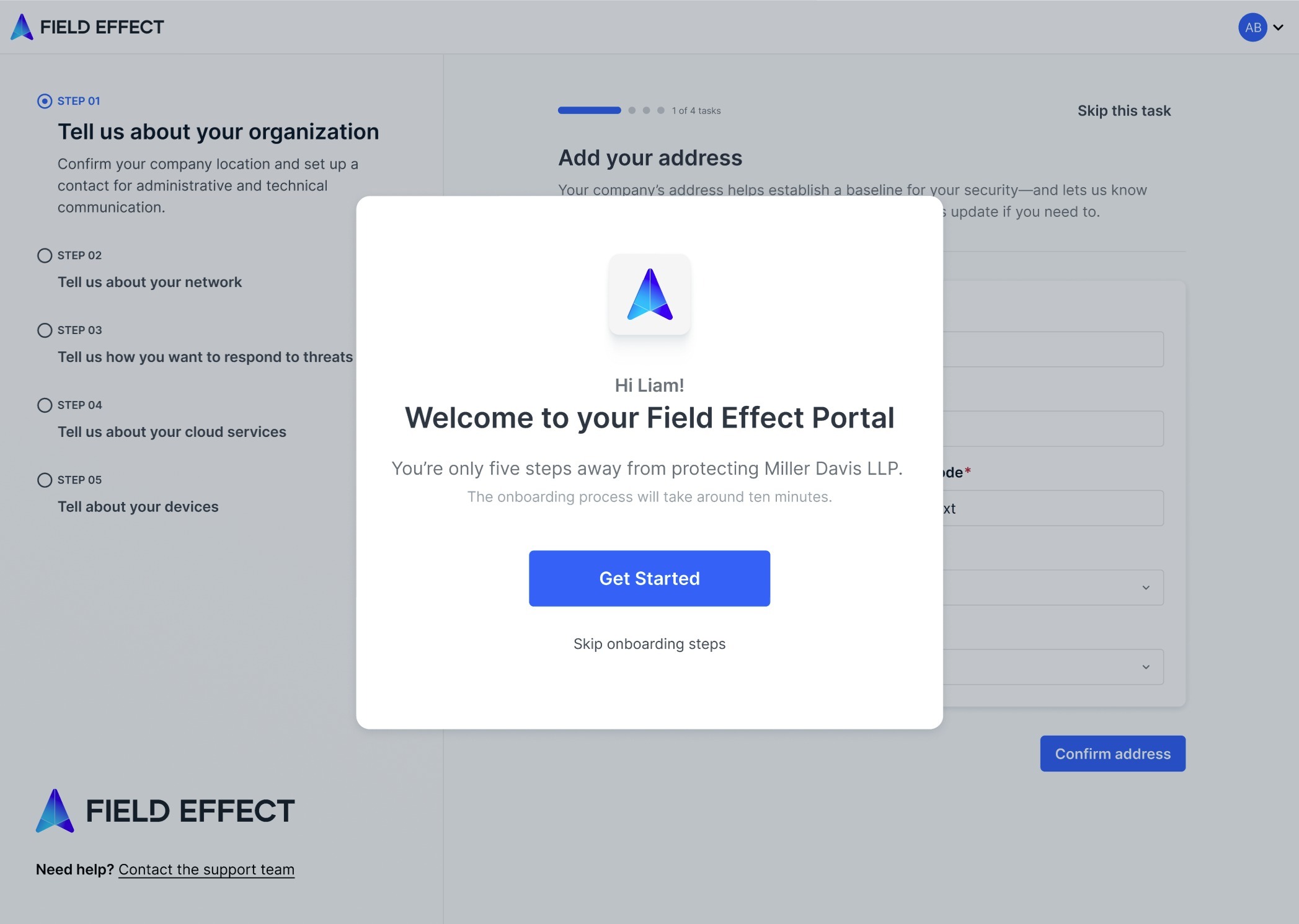
If you do not want to use the onboarding wizard, Field Effect has extensive video and text documentation on all aspects of setting up a new client with MDR services in our Help Center. If you have any further questions or challenges, our Support team will be happy to assist you.
Installing Endpoint Agents
For a more efficient deployment, you can choose to install the endpoint agent while the appliance is in transit.
Once you have access to the MDR Portal, you can download the installer(s) for our endpoint agent, which support Windows, macOS, and more. We recommend you install our endpoint agent on every endpoint device in your organization that our agent supports.
Receiving your Appliance
How you receive your appliance will depend on the type of appliance selected for your client's deployment. There are three cases:
- Field Effect hosted virtual appliances
- Physical appliances
- Self-hosted virtual appliances
Virtual Appliance - Field Effect Hosted
If your deployment is using a virtual appliance, the welcome email (shown above) will inform you that we are provisioning your virtual appliance. Once provisioned, it will be shown on the MDR Portal's status page. Note that this usually happens within 30 minutes of receiving the welcome email but in some cases can take up to 24 hours.
Virtual Appliance - Self Hosted
Field Effect's Support team (via support@fieldeffect.com) will contact you to exchange the necessary files.
Physical Appliances
The initial welcome email will provide an estimated arrival date. Once the appliance ships with a courier, we will send you a shipment email informing you that it is on its way and will include the courier-generated tracking details.

When you receive the appliances and are ready to install them in the client's network, you can either see our appliance and Configuration Guides or refer back to this email for installation instructions.
Installing the Appliance(s)
The steps below outline the process of installing our different network appliances, depending on which was scoped for your deployment.
Virtual Appliance hosted by Field Effect
If Field Effect is hosting the client's virtual primary appliance, we will provision it for the end client internally. To view the status of the appliance, visit the MDR Portal's Status page. It is likely that by the time you start to set up the MDR Portal, we will have their virtual appliance provisioned, and its status should be reflected on the Status page.
Physical Appliance(s)
Once the appliance arrives, you should have the client's MDR Portal set up and endpoint agents installed. If this is the case, you are ready for the of the deployment: installing the appliance within the client's network. The appliance packaging includes a QR code taking you to detailed instructions for installing the appliance. We recommend that your team members in charge of appliance installations to read and review our instructions prior to going into the customer’s environment. See our Appliance Quick Guide and Configuration Guides for more details.
Self-hosted Virtual Appliance(s)
These appliances require installation with the assistance of Field Effect Support. They will contact you to arrange for installation.
Completing the Deployment
If we notice areas of your deployment remain incomplete after two weeks, we will respond to the Getting Started email offering assistance and to ensure your deployment is complete. You are now ready to start using Field Effect MDR.
Was this article helpful?
That’s Great!
Thank you for your feedback
Sorry! We couldn't be helpful
Thank you for your feedback
Feedback sent
We appreciate your effort and will try to fix the article