Introduction
While we have a SEAS button available for Google Workspace that allows clients to submit suspicious emails and receive email updates (depending on your notification settings), some clients may require more advance triggers that send a SEAS submission to multiple locations beyond the SEAS service, such as your internal ticketing system.
This article outlines the process of setting up a routing rule in the Google Workspace Admin panel for SEAS. To learn more about this topic in general, visit Google's support content on Gmail routing settings.
Procedure
Begin by navigating to Google Admin panel and logging in with your organizational credentials. Once logged in, navigate to your Gmail settings (Apps > Google Workspace > Settings for Gmail). Select your Organizational Unit you want to add the rule to. Once selected, click Configure in the routing section.
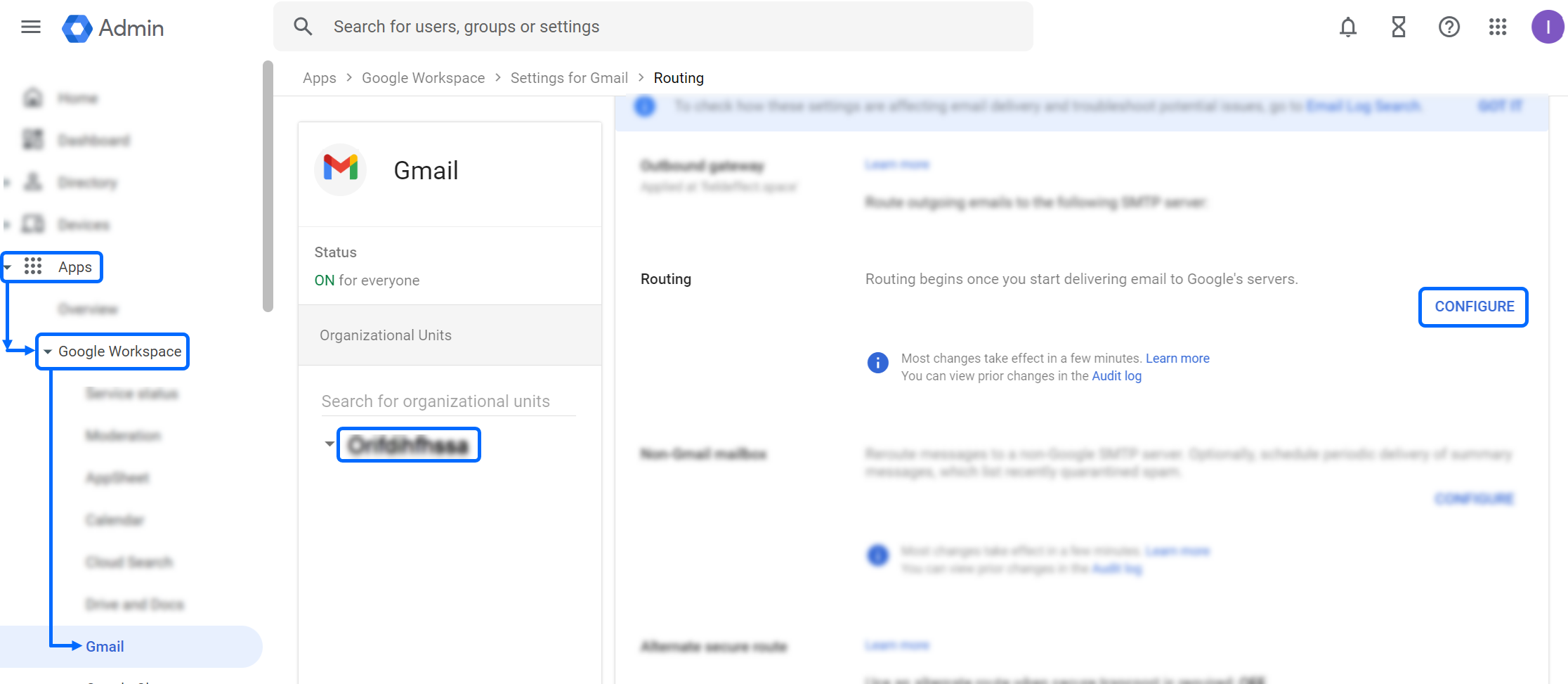
Set the "Email messages to affect" setting to Outbound.

Also set the "Envelope Filter" setting to Only Affect Specific envelop recipients and provide this SEAS email address: protect@protect.fieldeffect.net

Once these configurations are set, in the "Also deliver to" section, select Add more recipients and add your alternative destination accounts, such as your support desk inbox. Any addresses here will also receive SEAS email notifications.

Was this article helpful?
That’s Great!
Thank you for your feedback
Sorry! We couldn't be helpful
Thank you for your feedback
Feedback sent
We appreciate your effort and will try to fix the article