Introduction
From the Appliance Dashboard’s Software page, you can view, and drill into, all software found on organizational devices with the endpoint agent installed (v3.1 or later). This is a great resource for:
- Auditing software installations throughout your environment.
- Auditing software versions throughout your environment.
- Verifying potentially out of date software versions.
- Investigating potentially vulnerable software.
- Verifying vulnerable software reported in the Field Effect portal and investigating all potential installs of that software across endpoint devices.
This article introduces the Software page and how to navigate it, as well as how to use the predictive search functionality, customize columns, and sort the page’s table view.
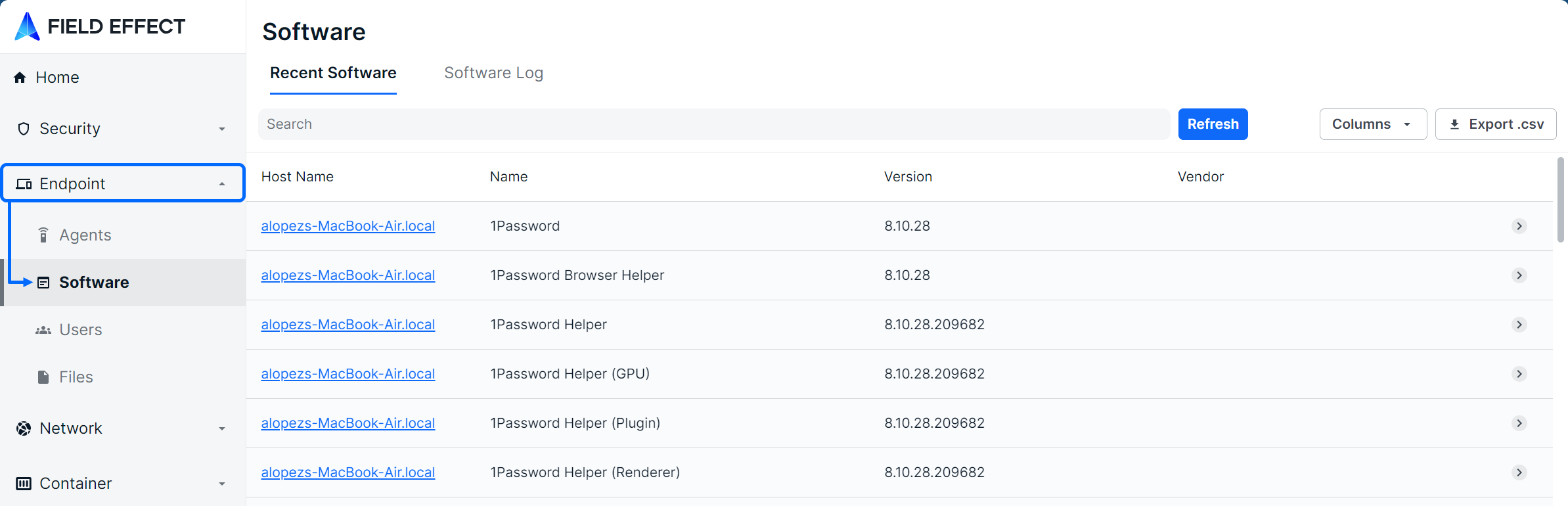
Navigating the Software Page
The List View
The Software page is presented as a table with each row representing a piece of software Field Effect recognized in an organization’s environment. This table contains a Recent Software view showing recently changed software.

This table also a has a log view that shows every software event in your environment.

The following columns are available for the recent and log views: App Data Path, Architecture, Event time (UTC), Event Type, Host Name, Install Path, Install Source, Installed (UTC), Installed for User, Name, Package Manager, Publisher, Shared Data Path, Signing ID, Type, Vendor, and Version.
The Details View
Clicking a row will expose more details about the selected software instance along bottom of the table.

The Details view can also be expanded into a modal view using the Expand icon.
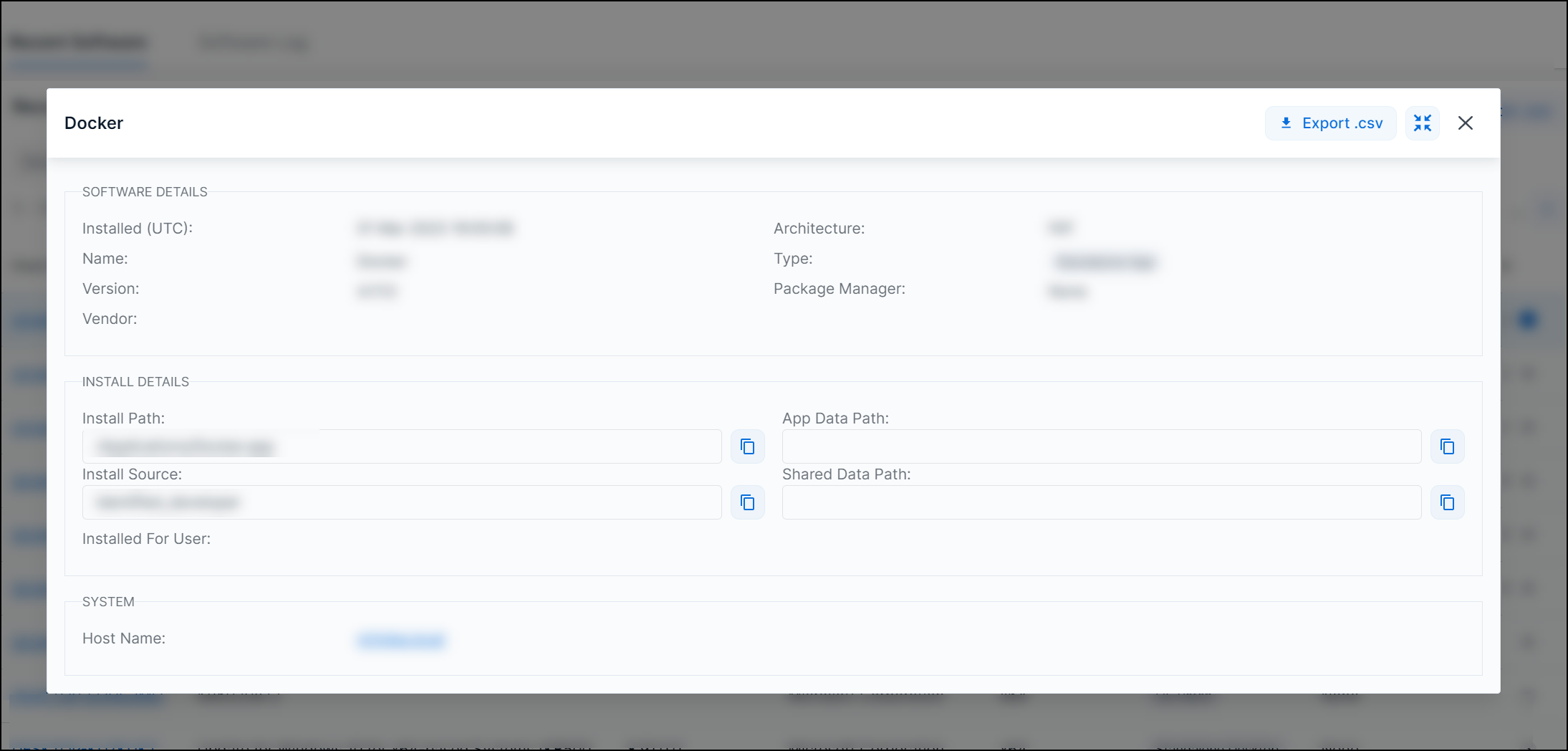
Editing Columns
Columns can be shown or hidden to suit your needs. To edit a view’s columns, click Edit Columns from the view you want to adjust.
The Edit Columns tool will open, listing all the columns available. Use the checkmarks to select the columns you want to use in the table. Uncheck columns will not be visible. Once you’ve made your selections, click Apply.

The size of each column can also be adjusted. Use the arrows in the column header to sort and drag the edge of the column to adjust the width.

Drilling Into a Piece of Software
Clicking on a list item from the Software page will take you to a drilled in view of the Agents page, showing details about the host with the specific software instance installed. To learn more about drilled in agent views, see The Agents page.

Searching for Software
The search bar leverages logic that allows you to create custom queries to find software. You can select from suggested columns (listed above) or perform keyword searches.
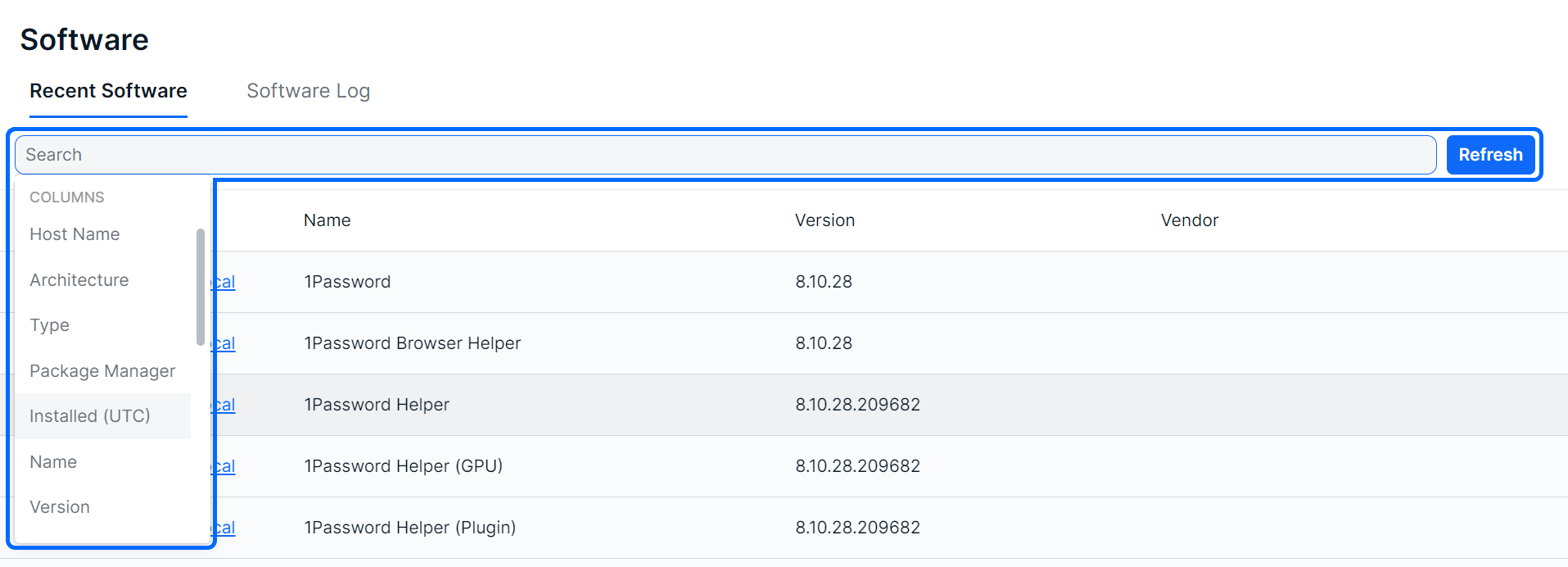
After selecting a column from the dropdown, logic statements will appear as suggestions in the dropdown. Select the logic statement that suites your search to continue.

After selecting the logic statement, the available suggested search choices will become visible. In the example below, the user chose the Package Manager column and Contains logic statement. Therefore, “Debian”, "WindowsUpdate" and "Windowsstore" are shown as suggestions since it’s found in the list.

Also note that you are not restricted to suggestions, you can add custom search queries to logic statements, or perform basic keywork searches.

Sorting and Filtering Software
To sort the list, click on a column header to toggle between a descending or ascending order for the desired column. You can also use the “Order By” feature in the search results.
To filter the list, use the “Is Not” or “Is Null” suggestions. Using “Is not” will query results that do not include your selections. The “Is Null” suggestion only applies to columns and will only show results with no content in the selected column.
As you make selections, you will be prompted with more search suggestions as shown above in Searching for Alerts.

Exporting Results
You can export the entire list of software, or a filtered subsection, using the Export .csv icon.

Was this article helpful?
That’s Great!
Thank you for your feedback
Sorry! We couldn't be helpful
Thank you for your feedback
Feedback sent
We appreciate your effort and will try to fix the article