Introduction
Some of the AROs you receive may impact your organization’s compliance with a given framework. Field Effect can map AROs to related compliance controls and include information within the ARO on how it has a compliance impact.
Table of contents
Overview
Note for Partners: This feature must be enabled on a per-client basis. Ensure that the Organization Selector is set to the appropriate client before continuing.
Field Effect currently supports the following frameworks:
- ISO 27001
- Canadian Center for Cyber Security’s (CCCS) Baseline Controls v1
- NIST SP 800-171 v2
- The Field Effect Controls Framework:
- Developed by our vCISO team, this framework is meant to help standardize our services and provide a great, well-rounded compliance specification for organizations that aren't already aligned with an existing policy.
Once compliance mapping is enabled, future AROs will include a Compliance and Best Practices section that provides information about the controls the AROs impacts.
This article explains how to enable the feature and outlines the Compliance and Best Practices section for applicable AROs.
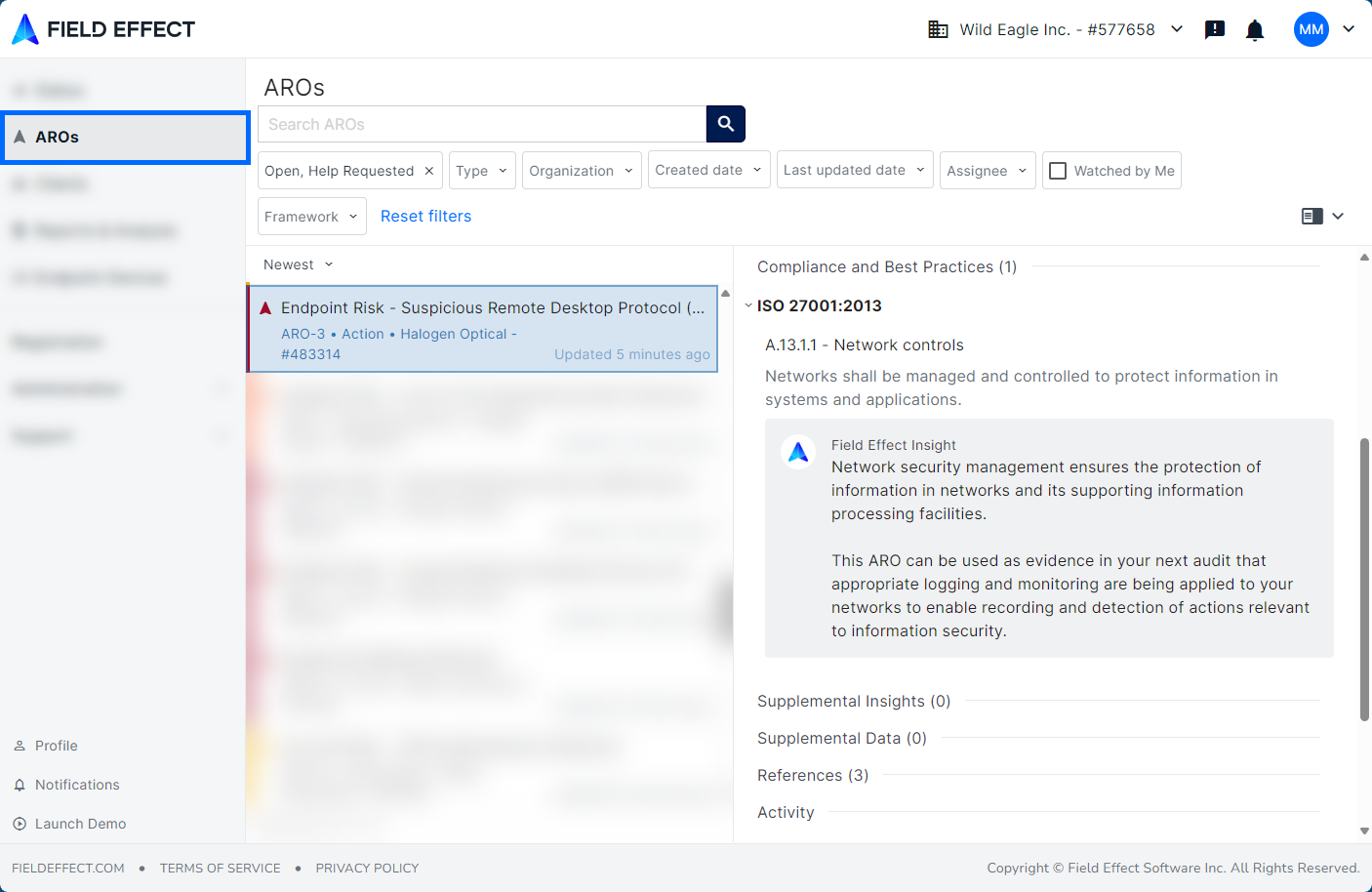
Enabling & Disabling Compliance Mapping
Step 1 - Navigation
To enable compliance mapping for AROs, navigate to the sidebar’s Service Profile page (Administration section). From the page’s Compliance and Best Practices card, click the Frameworks button.
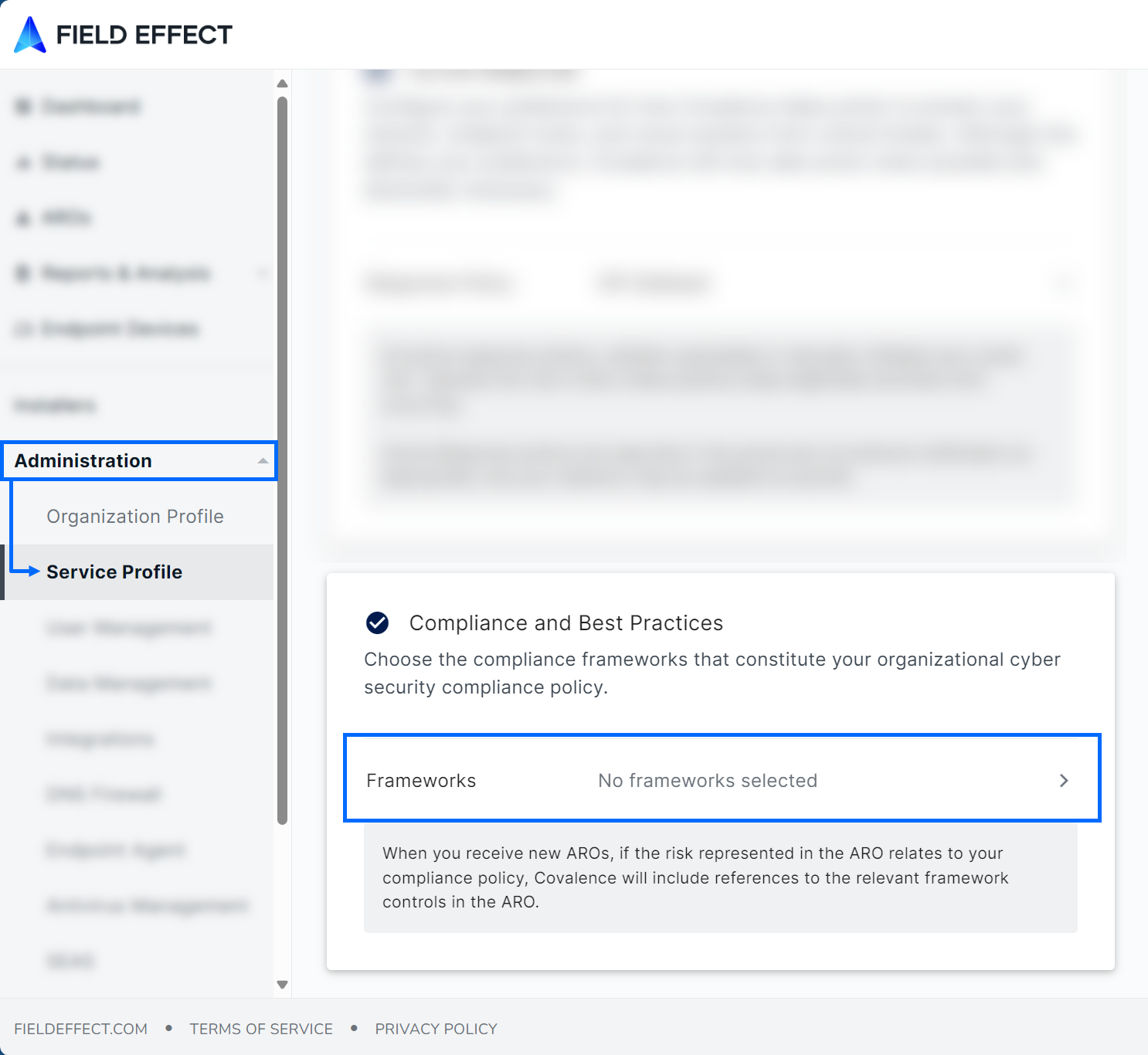
Step 2 - Select framework
The Compliance Frameworks window will appear on your screen. Select the compliance framework(s) you want to use with compliance mapping and click Save.

Step 3 - Confirmation
You will be taken back to the Service Profile page and your selected framework(s) will be visible in the Compliance and Best Practices section.

Step 4 - Disable Compliance Mapping
To disable Compliance Mapping for AROs, uncheck all previously selected frameworks in the Service Profile’s Compliance and Best Practices section.
Was this article helpful?
That’s Great!
Thank you for your feedback
Sorry! We couldn't be helpful
Thank you for your feedback
Feedback sent
We appreciate your effort and will try to fix the article