Introduction
By default, all Field Effect MDR Portal notifications are turned on. Since they are designed to give you the right information at the appropriate time, we recommend you leave them on. You can, however, adjust them to suit your needs.
Viewing Notifications
You can access notifications in the MDR Portal via the fly-out pane and the sidebar.
Viewing Notifications from the Fly-out Pane
You have constant access to notifications via the Notifications icon in the upper-right of any page. This will open the notifications fly-out pane.

Clicking a notification in the fly-out pane will open a window showing more details about the notification.

Clicking View my notifications will take you to the Notifications page.
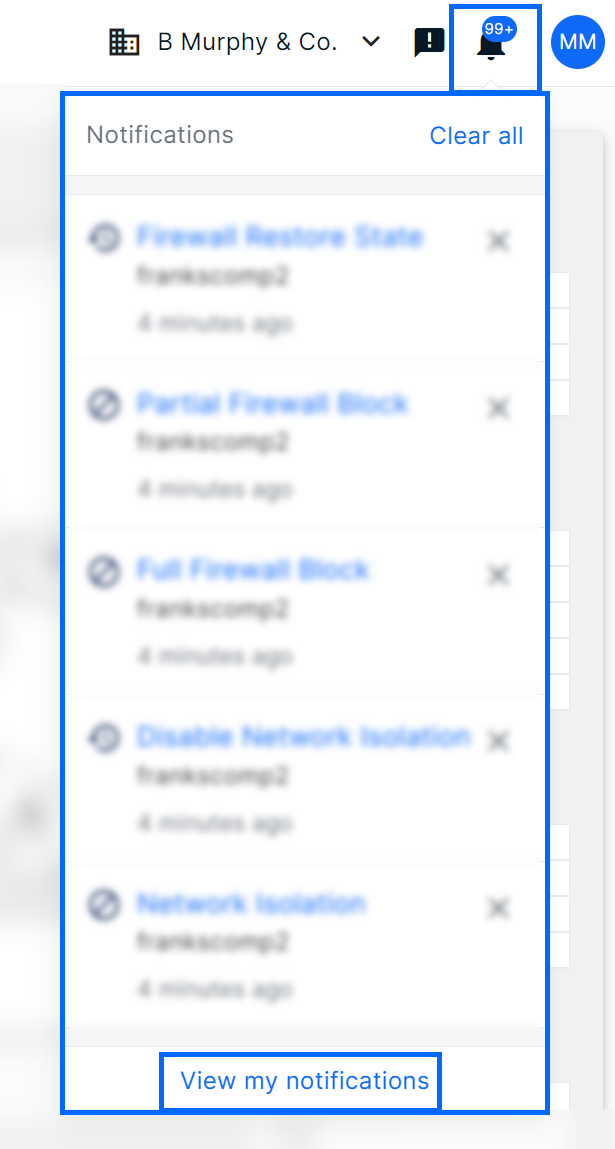
Accessing Notifications via the Sidebar
The notification page is accessible on the bottom of the sidebar and lists all past notifications.

Clicking a notification will open a window showing you more details about the notification.
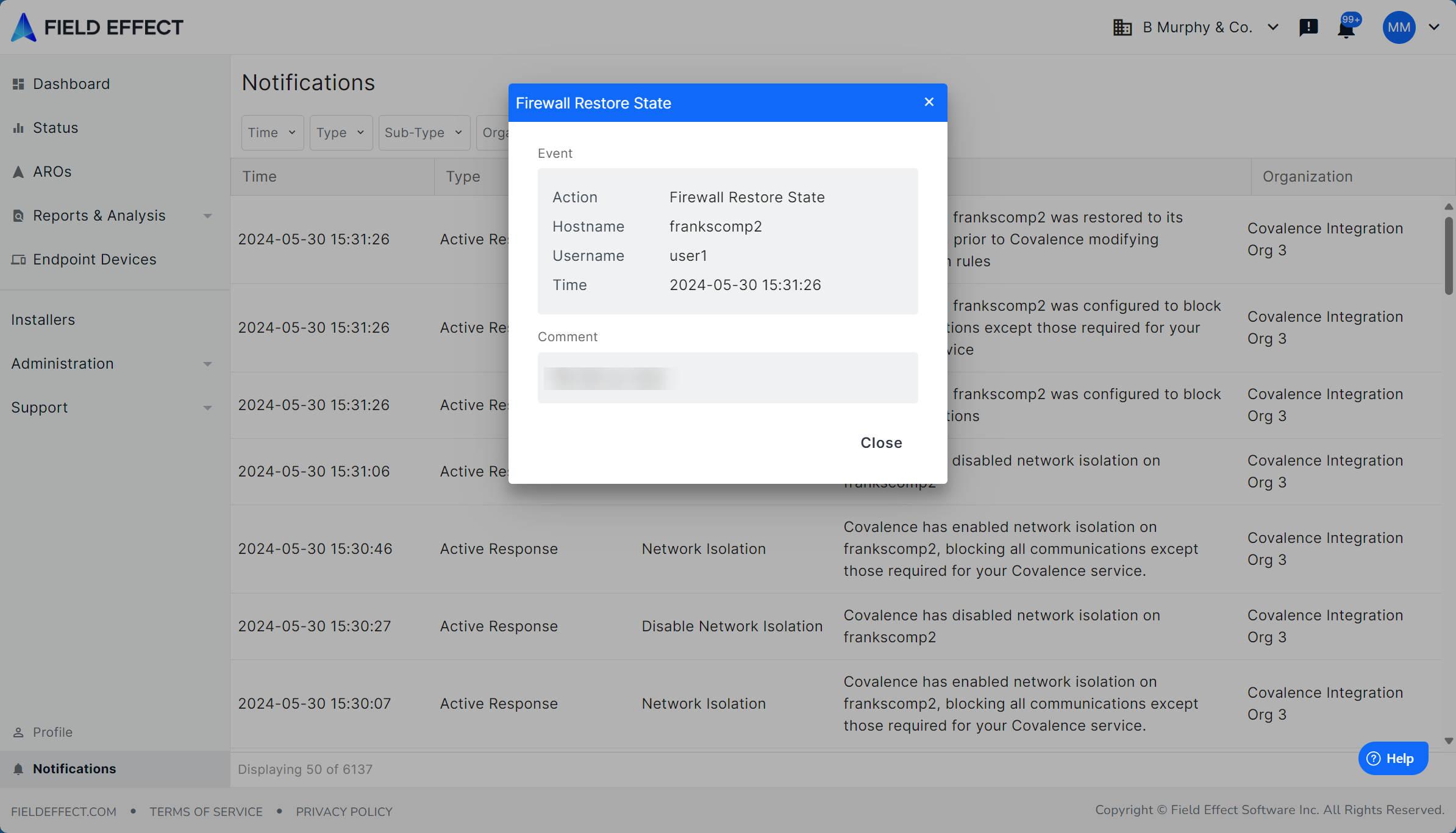
There’s also filters (Time, Type, Sub-Type, Organization) available at the top of the list for narrowing results.

Adjusting Notifications
Navigate to the My Profile page (via the account icon or sidebar). In the Profile Details section, ensure that your Mobile Number is accurate, so you receive SMS notifications to your mobile device.

In the Notifications section, use the checkboxes to toggle the notifications on or off in the Email or SMS checkboxes.

Was this article helpful?
That’s Great!
Thank you for your feedback
Sorry! We couldn't be helpful
Thank you for your feedback
Feedback sent
We appreciate your effort and will try to fix the article