Introduction
To help organizations manage workloads and track responsibilities, users can be assigned to AROs. An ARO can only have one internal and/or external (only for partners) assignee, but interested users can decide to watch and ARO, which enrolls them for notifications.
Once an ARO is assigned, the user’s avatar will be shown on the ARO. The number of ARO watchers will be listed beside the avatar with a watcher icon.
In the split view example below, two AROs have been assigned to the “MM” user, which is visible in the list, and within the ARO. The watchers are shown within the ARO, via the eye icon.

In the list view example below, 2 AROs have been assigned to the “MM” user, which is visible in the list.

Assignees Verses Watchers
This section highlights the difference between an ARO assignee and an ARO watcher.
ARO Assignees
ARO Assignees for Clients
Note: An ARO can only be assigned to one user, and you must have Edit or Admin permissions to assign AROs.
A Note for Partners: as a partner, you can assign AROs to users in your MSP organization, as well as users from the client organization. Clients will not see your partner assignees.
Assigning AROs helps organizations spread the workload across a team and keep and track of who is responsible for each ARO. Only a single user can be assigned an ARO, and they will automatically start watching the ARO when assigned.
ARO Assignees for Partners
If you’re a partner, you can assign an ARO to either a user in your organization or a user from the end client’s organization. Clients cannot see any assignees from your partner organization.
Internal assignees represent users within your organization that have been assigned to an ARO and external assignees represent users from your client’s organization that have been assigned to the ARO.
ARO Watchers
Any user that is interested in an ARO can start watching it. When a user starts watching an ARO, they will receive notifications about any state change (Dismissed or Resolved), new comments and replies, or assignee changes. To receive notifications, ensure that ARO Activity notifications are enabled in your profile settings.
Assigning AROs
Assigning AROs as a Client
Note: client organizations can only assign one user to an ARO.
To assign an ARO, click the Assignee icon in the upper right of an ARO’s Title section. Then click on the No Assignee + label to add an assignee.

A list of members in your organization will open. Use the list or the search bar to find the user you want to assign. After finding the user, click their name to add them as an assignee. Once they are assigned, their avatar will be shown on the Assignee icon (as shown in the Introduction of this article).
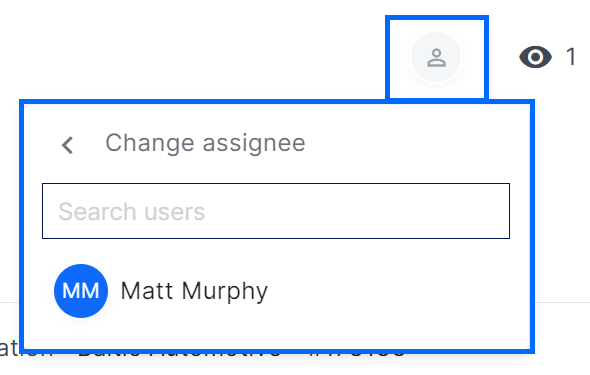
Assigning AROs as a Partner
Note: partners can assign multiple users from their organization to an ARO, but only one user from the client organization can be assigned. Clients will not be able to see any of your partner organization assignees.
To assign an ARO, navigate to the specific ARO and click the Assignee + icon in the upper right of the ARO’s Title section.
The Assignee menu will open. For partners, the top section represents assignees within your partner organization. The External Assignees section represents assignees from the client organization. Click on the appropriate label to assign the ARO.

The list of members (depending on your selection) will open. Use the list or the search bar to find the user you want to assign. After finding the user, click their name to add them as an assignee.

In the example below, the partner has assigned “MM” to the ARO from their partner organization, and an external assignee, “JC” has been added. The end client’s organization name is included here as well.

Watching AROs
To watch an ARO, navigate to the specific ARO you want to watch and click the Watch button in the upper right of the Title & Details section and select Start Watching.
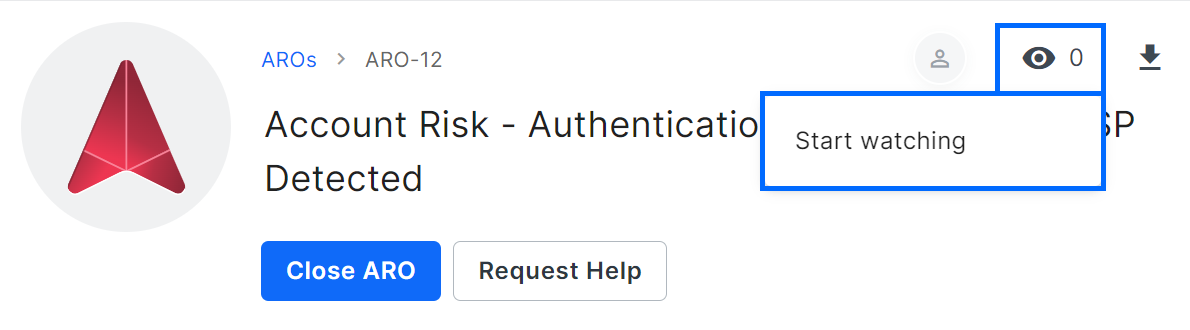
Once you start watching an ARO, you will be listed in the watchers list, and the Start Watching button will become the Stop Watching button.
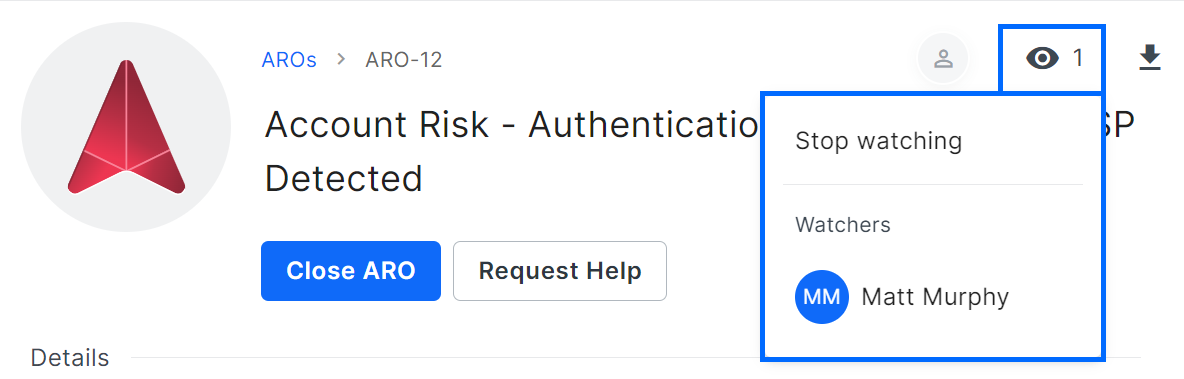
Was this article helpful?
That’s Great!
Thank you for your feedback
Sorry! We couldn't be helpful
Thank you for your feedback
Feedback sent
We appreciate your effort and will try to fix the article