Introduction
The Downloads page, found in the client-level sidebar, is where we store and deliver the files you may need for your Field Effect MDR deployment.
Table of contents
- The Downloads page
- Using Endpoint Installers with Automated Deployments
- Locating the Downloads Page
- Downloading Assets
- Downloading VPN Configurations
- Downloading Virtual Appliances
The Downloads page
Partners: this page is only accessible on a per-client basis. Ensure that the Organization Selector is set to the appropriate client view to access this page. The installers available on this page are only for the selected client.
The types of files you will find on the Downloads page include:
Endpoint agents. These should be downloaded and installed across all supported devices within the organization.
See Operating System Requirements to learn more about which operating systems are supported by the endpoint agent.
VPN Configurations. If you are using a virtual appliance that is being hosted by Field Effect, these configurations allow you to securely access and view the telemetry stored on your Field Effect-hosted appliance.
Virtual Appliances. If your organization is using a virtual appliance that you will be hosting in your own environment, the installer files for your virtual appliance will be found here.
Using Endpoint Installers with Automated Deployments
Physical appliances now host agent installers locally, and we update these appliance-hosted installer files automatically. If you are using an RMM or MDM tool to manage your endpoint agent deployment, we encourage you to use the appliance-hosted installer paths with these automated deployment tools, as they will be updated in your RMM/MDM tool automatically. This means that you will not need to manually update the installer file in your RMM/MDM solution each time we upgrade our endpoint agent.
See Appliance-hosted Endpoint Agent Installers for more on this, which is our recommended approach with automated deployments, since these appliance-hosted agents are updated automatically.
Locating the Downloads Page
Depending on what type of user you are (direct client or partner), you the Downloads page may or may not be visible. The following sections explain the differences.
Direct Clients
If you are a direct client, you will always see the Downloads page on the MDR Portal's sidebar.
Partners
If you are a Partner, the Downloads page is found at the client level, so you will need to select a client view using organization selector before the downloads page is visible.

If you are a partner that also uses Field Effect MDR internally, you will have a partner view and a client view. From your partner view, you will see all your client clients' data in an aggregated view. From your client view, you can manage your internal Field Effect MDR deployment, settings, and downloads. From other client views, you will only see the selected client's data across the MDR Portal.
As a partner, you must be sure to download the installer files from that client's Downloads page. Every installer is unique to each client, so if you were to download the Installer for Company A and use it on a Company B device, it will not appear as a device in Company B's Devices page.
Downloading Assets
Downloading Agent Installers
In the Endpoint Agents section, select the operating system that the endpoint agent will be installed on.
Clicking an operating system will show the agents available for specific versions of that operating system.
The example below shows the versions available for Windows.
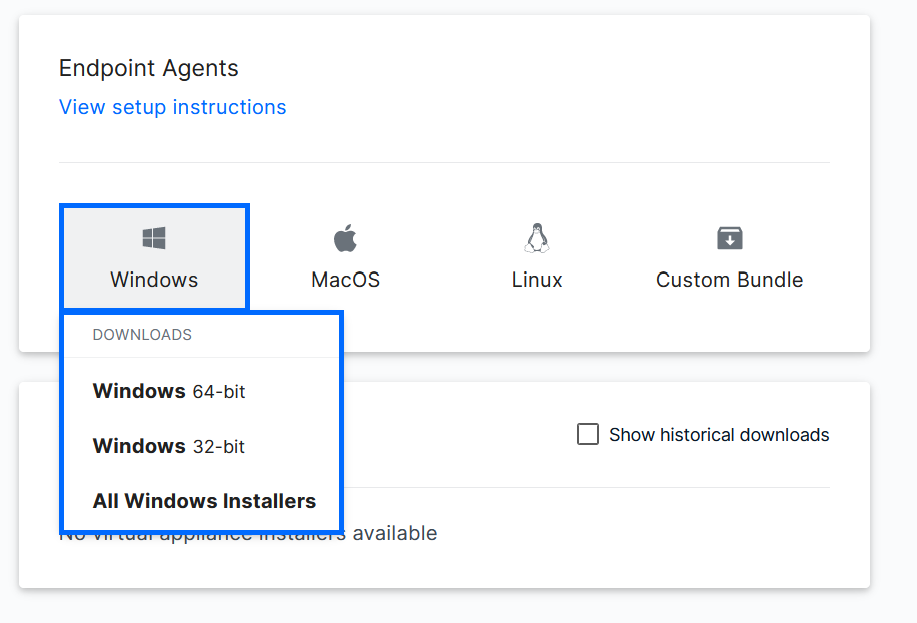
After choosing your operating system and version, the file will download to your computer’s default download location.
Downloading a Custom Bundle
if you want to download several different endpoint agent types as a custom bundle (.zip file), click the Custom Bundle icon shown above.
The Custom Bundle window will open on your screen. Check the operating systems you want to include and click Download. The packages will download to your computer’s default download location.

Downloading VPN Configurations
If your organization uses a virtual appliance that is being hosted by Field Effect, this VPN configuration will allow you to securely log into the FE-hosted appliance to view telemetry and other metrics held on the appliance. See Accessing a Network Appliance Remotely for more on this topic.
To ensure a strong security posture and eliminate any potential risk, these configuration files are automatically deleted 90 days after they are generated.

Downloading Virtual Appliances
If your deployment was scoped to include a virtual appliance that you will be hosting in your own environment, the necessary files will be available here. See Virtual Appliances to learn more.

Was this article helpful?
That’s Great!
Thank you for your feedback
Sorry! We couldn't be helpful
Thank you for your feedback
Feedback sent
We appreciate your effort and will try to fix the article