Introduction
Uninstallation of the Endpoint Agent will result in the device no longer being monitored by Field Effect.
Should the device continue to be used withing your network without the Endpoint agent running, the device will be flagged by an appropriate ARO informing you that a Host has been observed to be running without the Endpoint agent installed.
The Uninstallation of the Endpoint Agent may be required when you are decommissioning a PC or Server and do not want for it to appear in the MDR Portal. The steps below will help you to remove the agent using the Windows UI.
Table of contents
- Uninstalling Agents with Agent Protection enabled
- The Endpoint is no longer accessible
- Uninstall steps
Uninstalling Agents with Agent Protection enabled
We do not recommend disabling Endpoint Protection globally.
Instead, we recommend using the Devices page's Bulk Edit functionality. With bulk editing, you can disable Agent Protection for only the devices that require servicing, while keeping the rest of your fleet protected.
See our Help Center article on Bulk Editing Endpoints.
The Endpoint is no longer accessible
Should you no longer have access to the endpoint to have Agent Protection disabled or to be able to manually uninstall the agent, follow our guide How do I remove a device from the Endpoint Devices page?
Uninstall steps
Step 1 - Disable Agent Protection
Agent Protection prevents the agent from being uninstalled, even by an Administrator.
Refer to the Uninstalling Agents with Agent Protection enabled section above and use Bulk Editing to disable Agent Protection for the device.
We do not recommend disabling Endpoint Protection globally. Protect your fleet and disable Agent Protection just on the device(s) you want to manage.
Step 2 - Login
Log into the Endpoint
Step 3 - Navigate
Select Start > Settings > Apps > Installed apps
Step 4 - Locate app
Locate "Field Effect MDR"

Step 5 - Reveal uninstall option
Click the 3 dots to reveal the Uninstall option
Step 6 - Uninstall
Select Uninstall

Step 7 - Confirm
Confirm you want to perform the Uninstall
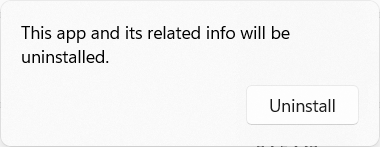
Was this article helpful?
That’s Great!
Thank you for your feedback
Sorry! We couldn't be helpful
Thank you for your feedback
Feedback sent
We appreciate your effort and will try to fix the article