Introduction
Note: This only applies to Partners, and the following procedure is performed on a per-client basis. Ensure that the Organization Selector is set to the appropriate client before continuing.
Field Effect can monitor your clients’ cloud accounts for malicious activity, which may include suspicious logins, user behavior, and more. To learn more about Field Effect cloud monitoring, visit our Cloud Monitoring knowledge base chapter.
But if you already registered a Microsoft 365 tenant for your client, creating a cloud registration link allows you to enroll a client’s second Microsoft 365 tenant for Field Effect cloud monitoring.
After generating the cloud registration link, it will take the user to a login page where they will need to authenticate the service using the direct client’s admin credentials. You should already have access to these credentials since you authenticated the service once before. Also, after creating a cloud registration link for a specific client and cloud service, it can be reused for the same client and service.
This article walks through the process of generating a cloud registration link within the Field Effect MDR Portal.
Procedure
Begin by logging into the Field Effect MDR Portal and select the partner view in the organization selector. The partner view is the name of your organization.

Once the partner view is selected, navigate to the Registration page in the sidebar. On this page, you will see a form to fill out. This form will specify the type of link you are about to generate.
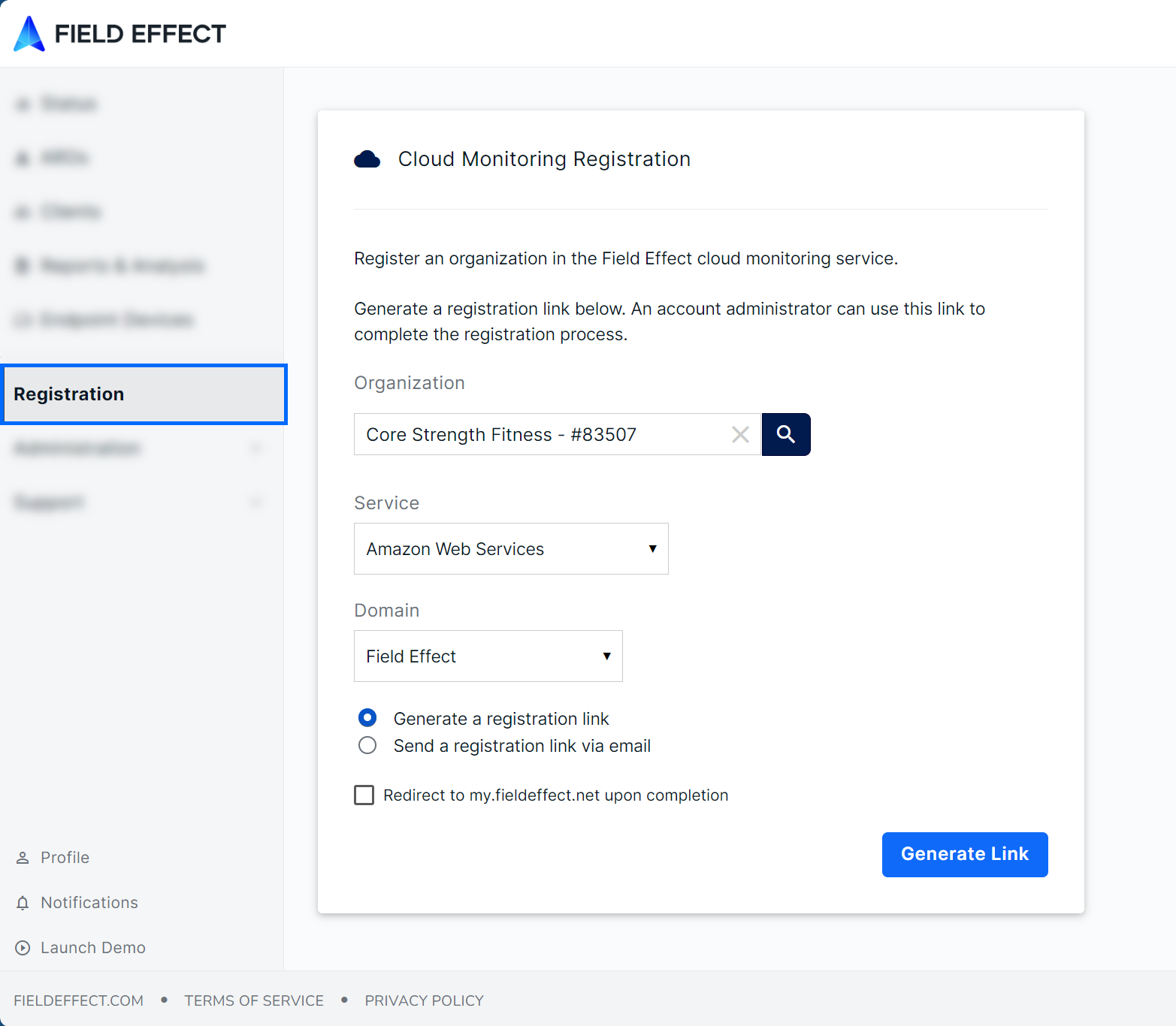
In the Organization dropdown menu, select the Client Organization you are generating the cloud registration link for.
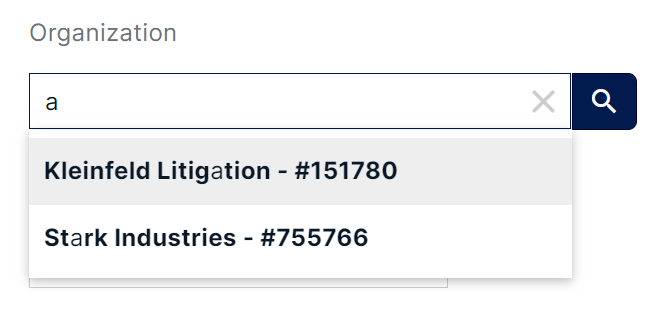
In the Service dropdown menu, select the cloud service that your client wants to register.
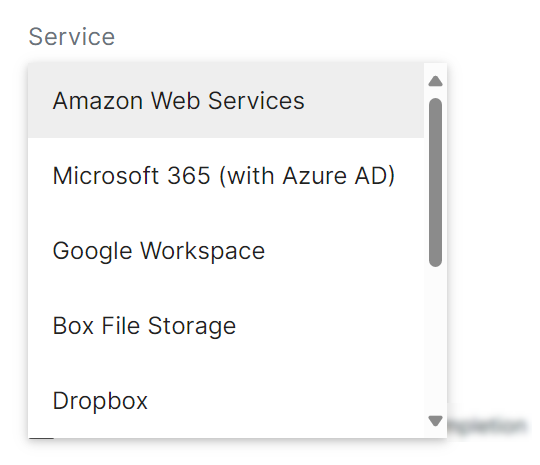
Note that when selecting Google Workspace or Microsoft 365, an Authentication Token dropdown menu will appear in the form. This dropdown menu is used to select the level of Active Response they want to use for the account. To learn more about this feature and how it works with cloud services, visit Active Response for Cloud services.

For the Domain dropdown menu, select Field Effect. While NF Direct is available as a choice, it’s only used for specific registrations. Most registrations use the Field Effect domain, unless directed otherwise. If you are unsure, select Field Effect.
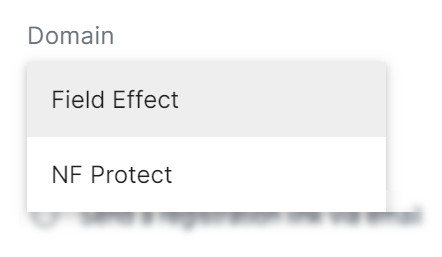
Next, select either Generate a Registration Link or Send a registration link via email.
Selecting Generate a Registration Link will generate the link directly in this form. You can copy the link and use it in your browser.
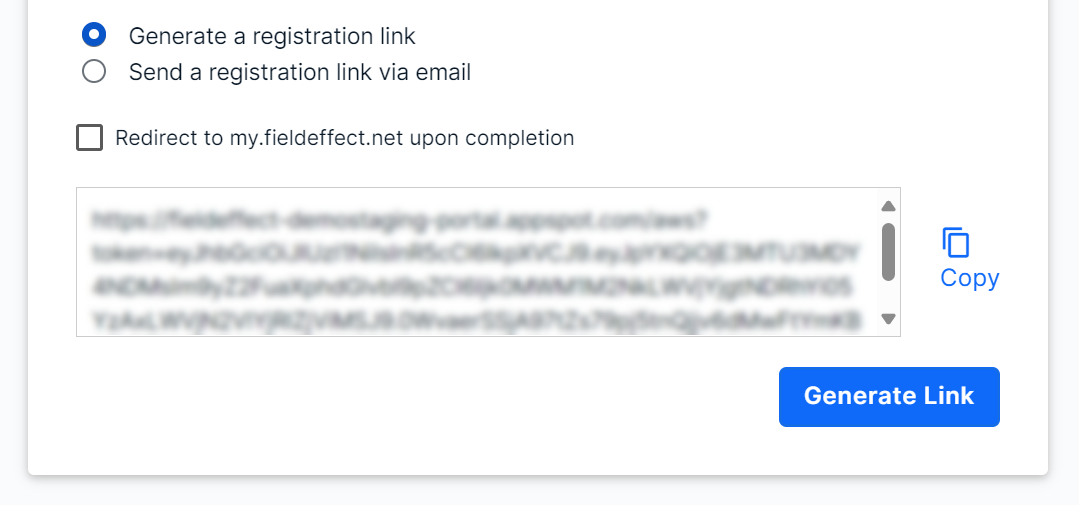
When selecting Send a registration link via email, an Email field will appear in the form. If you want to email the link to a team member, add their email here and click Send Link.
If you want the registration link to redirect you to the MDR Portal after authenticating the cloud service, select Redirect to my.fieldeffect.net upon completion.
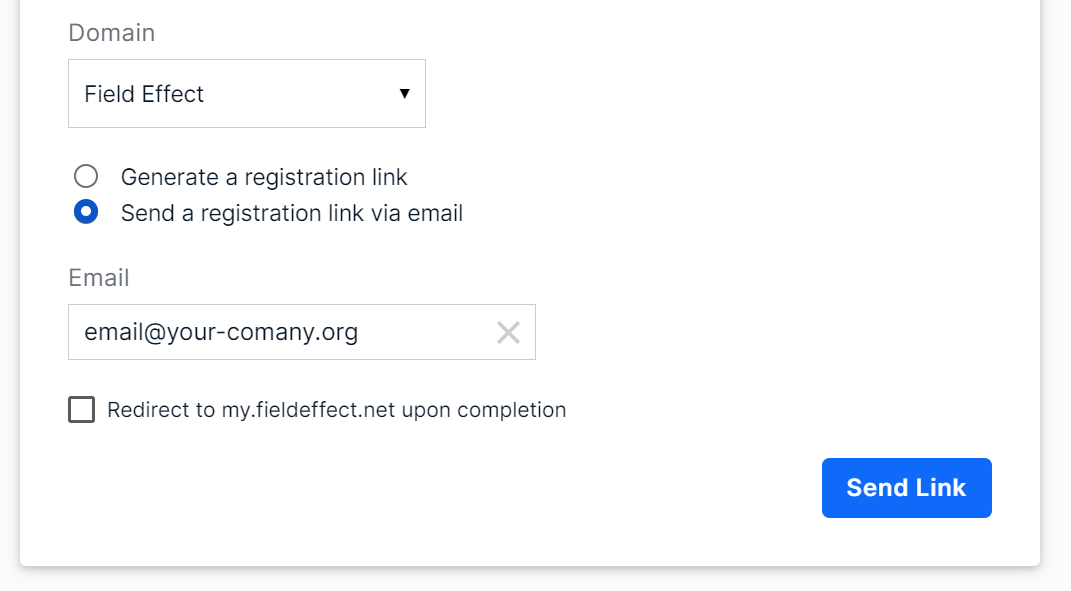
When opening the cloud registration link, you will be taken to the MDR Portal’s login page. Login using your client’s admin credentials for the cloud service. If you selected Redirect to my.fieldeffect.net upon completion, you will be taken back to the MDR Portal.
Was this article helpful?
That’s Great!
Thank you for your feedback
Sorry! We couldn't be helpful
Thank you for your feedback
Feedback sent
We appreciate your effort and will try to fix the article