Introduction
Partners: The allowlist and blocklist are customized on a per-client basis. Ensure that the Organization Selector is set to the appropriate client before continuing.
While the DNS Firewall filters sites that are known to be inappropriate, insecure, or malicious, you may want more granular control over access to specific URLs. Our custom Allowlist and Blocklist can allow you to control access to specific domains.
Users will have unrestricted access to any domain that is added to the Allowlist and unable to access domains added to the Blocklist.
You must configure your DNS Firewall before you can customize the Allowlist. Allowlists and Blocklists have a 1000 URL capacity.
Viewing & Editing the Allowlist or Blocklist
The following example uses the blocklist, but the concepts outlined in the following example apply to the Allowlist exactly.
Navigate to the Administration section's DNS Firewall page and click on the list you want to edit (Custom Allowlist or Custom Blocklist).
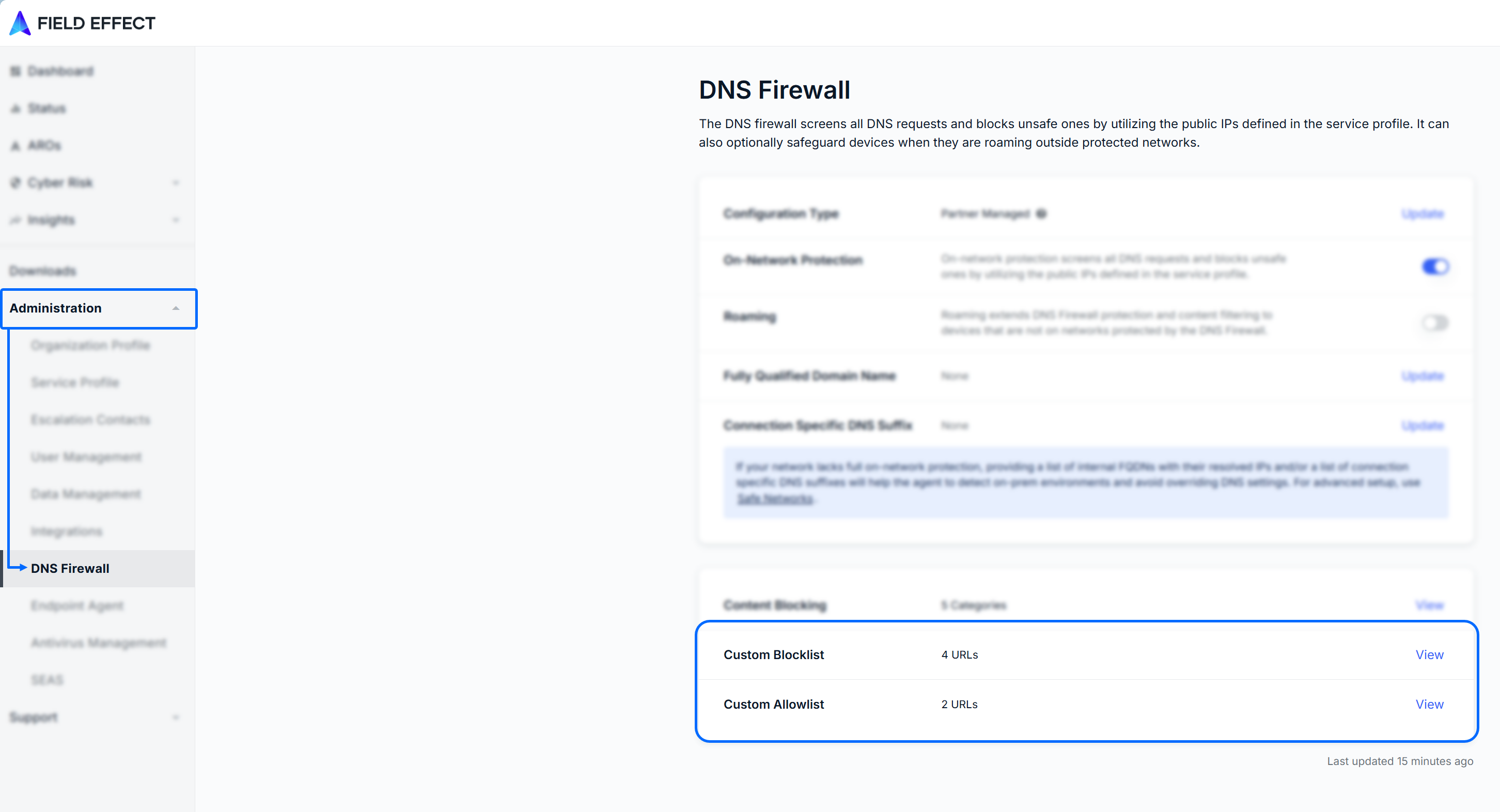
The edit pane will open for the selected list, where you can add single or multiple URLs. All URLs currently on the list will be shown, which you can search, or clear using the Remove All button.
Click the Save button at the bottom of the window to confirm your changes.
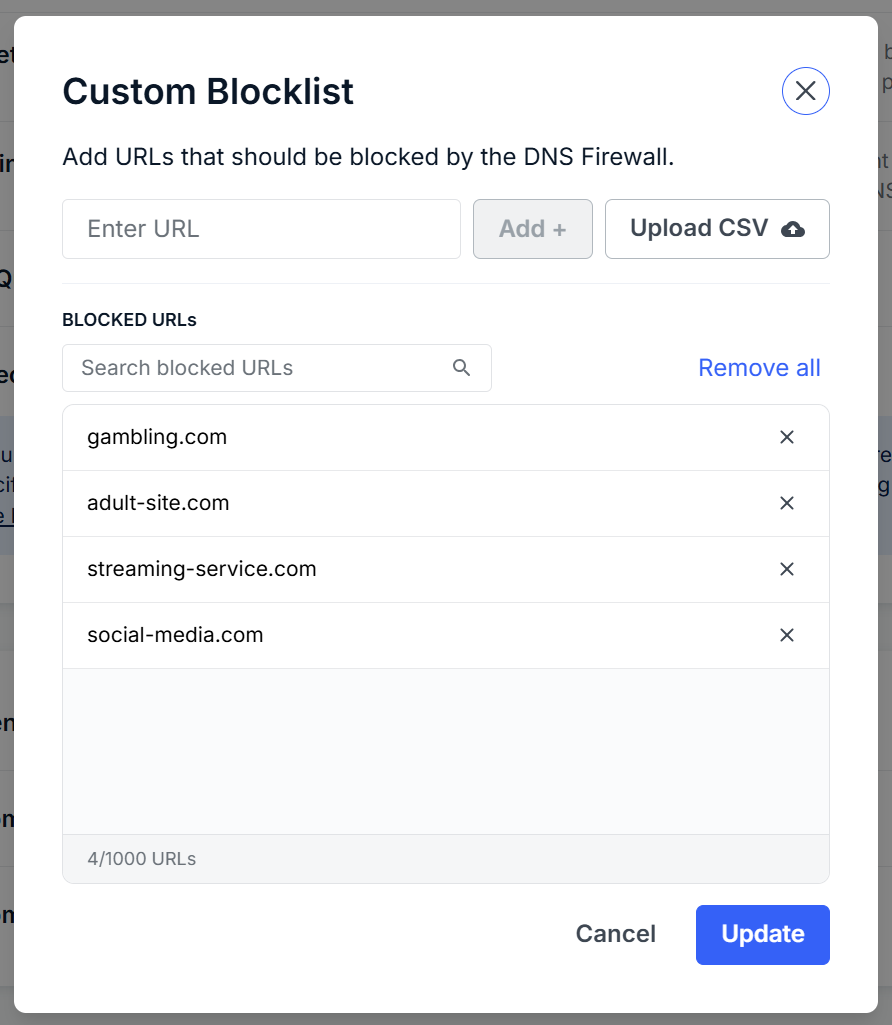
Adding a Single URL
To add a single URL (to allow or block, depending on the list), type it into the text field and click Add +.
After adding all of your URLs, click Update at the bottom of the window to confirm. You’ll be taken back to the DNS Firewall tab, and the number of URLs in the lists section will reflect the update.
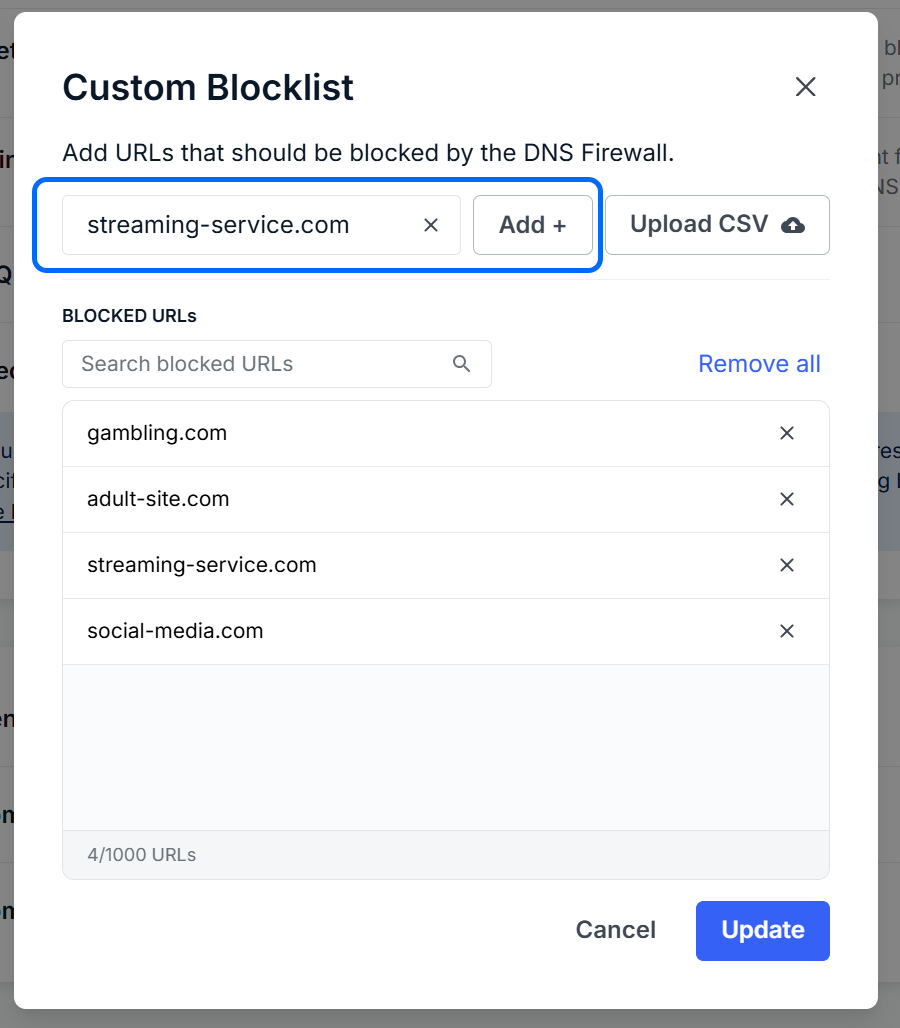
Importing Multiple URLs
Create a .csv file
To import multiple URLs, create a .csv file listing all the URLs for the list, separated by commas.

Upload the .csv file
Navigate back to the list pane (see Viewing and Editing above) with your .csv file an click the Upload CSV button.
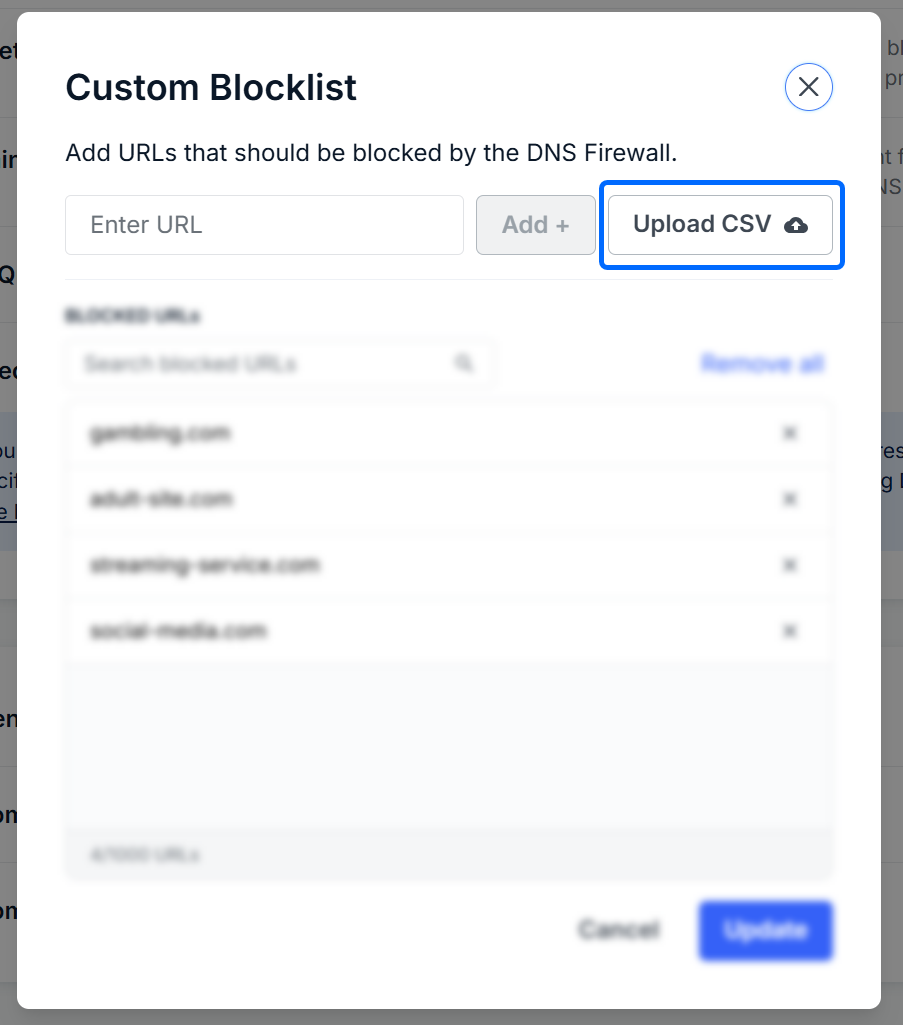
Once the list is uploaded, the upload results will be shown. Hovering over invalid URLs will show reasons it’s invalid (ex: duplicate entry). Once satisfied, click Continue.

You’ll be taken back to the Blocked URLs list and the URLs from the CSV file will be listed. You can use the search field to view specific URLs in the list. To remove a URL, click the “X” icon for that entry. Once satisfied, click Save.

You’ll be taken back to the DNS Firewall tab, and the number of URLS in the Custom Blocklist section will reflect the update.

Was this article helpful?
That’s Great!
Thank you for your feedback
Sorry! We couldn't be helpful
Thank you for your feedback
Feedback sent
We appreciate your effort and will try to fix the article